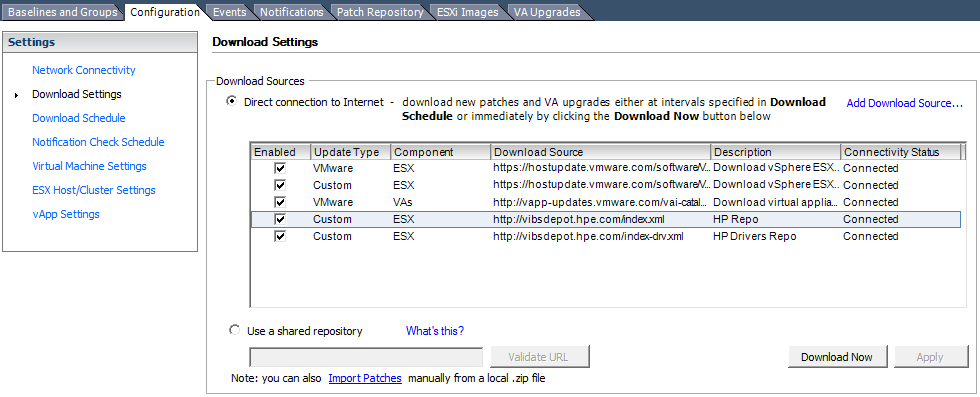An issue that’s been making me rip my hair apart for some time… And a fix for you experiencing the same.
Equipment:
HP Proliant DL360 G6 Server (with a P800 Controller) running Server 2012 R2 and Backup Exec 2014
HP MSL-2024 Tape Library with a single HP SAS LTO-6 Tape Drive
Symptoms:
-After a clean restart, a backup job completes successfully. Subsequent jobs fail until server or services restarted.
-While the initial backup does complete, errors/warnings can be seen in the adamm.log and the Event Viewer even when successful.
-Subsequent backups failing report that the device is offline. The Windows Device Manager reports everything is fine.
-Windows Server itself does not report any device errors whatsoever.
Observations:
[5648] 03/05/16 07:50:46 Adamm Mover Error: DeviceIo: 03:07:00:00 – Device error 1167 on “\\.\Tape0”, SCSI cmd 0a, 1 total errors
[5648] 03/05/16 07:55:46 Adamm Mover Error: DeviceIo: 03:07:00:00 – Refresh handle on “\\.\Tape0”, SCSI cmd 00, new handle 214, error 0
[5648] 03/05/16 07:55:46 Adamm Mover Error: DeviceIo: 00:00:00:00 – Retry Logic: Retry logic was engaged on device: HP Ultrium 6-SCSI
[5648] 03/05/16 07:55:46 Adamm Mover Error: DeviceIo: 00:00:00:00 – Retry Logic: Original settings restored on device: HP Ultrium 6-SCSI
Event ID 58053
Backup Exec Alert: Storage Error
(Server: “WhatsMySRVRname”) The device state has been set to offline because the device attached to the computer is not responding.
Ensure that the drive hardware is turned on and is properly cabled. After you correct the problem, right-click the device, and then click Offline to clear the check mark and bring the device online.
[09968] 03/05/16 01:42:08.426 DeviceIo: 03:07:00:00 – Refresh handle on “\\.\Tape0”, SCSI cmd 17, new handle ffffffff, error 32
[09968] 03/05/16 01:42:08.426 DeviceIo: 03:07:00:00 – Refresh handle on “\\.\Tape0”, SCSI cmd 1a, new handle ffffffff, error 32
[09968] 03/05/16 01:22:07.867 PvlSession::DismountMedia( 0, 0, 0 )
Job = {JOBHEXNUMBERZZZZZZ} “ServerBackup-Full”
Changer = {CHANGERZZZZ} “Robotic library 0001”
Drive = {MYBACKUPDRVXZZZZZ} “Tape drive 0001”
Slot = 13
Media = {MEDIAZIDZZZZ} “BARCODEID”
ERROR = 0xE0008114 (E_PVL_CHANGER_NOT_AVAILABLE)
[19812] 03/05/16 01:42:12.613 DeviceIo: 03:07:00:00 – Refresh handle on “\\.\Tape0”, SCSI cmd 1a, new handle ffffffff, error 32
[19812] 03/05/16 01:42:13.129 DeviceIo: 03:07:00:00 – Refresh handle on “\\.\Tape0”, SCSI cmd 00, new handle ffffffff, error 32
[19812] 03/05/16 01:42:13.645 PvlDrive::DisableAccess() – ReserveDevice failed, offline device
Drive = 1007 “Tape drive 0001”
ERROR = 0x0000001F (ERROR_GEN_FAILURE)
[19812] 03/05/16 01:42:13.645 PvlDrive::UpdateOnlineState()
Drive = 1007 “Tape drive 0001”
ERROR = The device is offline!
[19812] 03/05/16 01:42:12.613 DeviceIo: 03:07:00:00 – Refresh handle on “\\.\Tape0”, SCSI cmd 1a, new handle ffffffff, error 32
[19812] 03/05/16 01:42:13.129 DeviceIo: 03:07:00:00 – Refresh handle on “\\.\Tape0”, SCSI cmd 00, new handle ffffffff, error 32
[19812] 03/05/16 01:42:13.645 PvlDrive::DisableAccess() – ReserveDevice failed, offline device
Drive = 1007 “Tape drive 0001”
ERROR = 0x0000001F (ERROR_GEN_FAILURE)
[19812] 03/05/16 01:42:13.645 PvlDrive::UpdateOnlineState()
Drive = 1007 “Tape drive 0001”
ERROR = The device is offline!
Event ID 1000
Faulting application name: wmiprvse.exe, version: 6.3.9600.17415, time stamp: 0x54505614
Faulting module name: MSVCR110.dll, version: 11.0.51106.1, time stamp: 0x5098826e
Research:
I spent a ton of time researching this… Old support threads were pointing me in all different directions, most of the threads being old, mentioning drivers, etc… Initially I thought it was hardware related, until through testing I got the gut feeling it was software related. There was absolutely no articles covering Backup Exec 2014 running on Windows Server 2012 R2 with this specific issue.
Tried a bunch of stuff, including swapping the P800 controller, for another HP P212. While it didn’t fix the issue, I gained some backup speed! 🙂
Updating the HP software (agents, providers, HP SMH, WBEM) had no effect.
Disabling the HP providers, and disabling the HP Monitoring, Insight, Management services had no effect whatsoever. Tried different firmware versions, also tried different drivers for the Library and Tape drive, no effect. Tried factory resets, no effect. Tried Library and Tape tools, all tests passed.
Disabled other monitoring software we have in place to monitor software/hardware on clients servers, no effect.
Resolution:
-Uninstalled the HP WBEM Providers and Agents.
-Added a “BusyRetryCount” 32-bit DWORD value of 250 (decimal) to the “Storport” key under “Device Parameters” in all the Tape Library and Tape Drive Registry entries. Example:
[HKEY_LOCAL_MACHINE\SYSTEM\CurrentControlSet\Enum\SCSI\Changer&Ven_HP&Prod_MSL_G3_Series\5&334e8424&0&000500\Device Parameters\Storport]
“BusyRetryCount”=dword:000000fa
This needs to be added to ONLY and ALL the tape device entries (under HKEY_LOCAL_MACHINE\SYSTEM\CurrentControlSet\Enum\SCSI\) for the Tape Library and Tape Drives. You probably will have to create “Storport” key under the devices “Device Parameters” key.
After doing this, the backups run consecutively with absolutely no issues. The event log is CLEAN, and Adamm.log is clean, and the “Faulting application name: wmiprvse.exe” errors in the event log no longer occur.
Fixed!
Additional Notes:
-Both “fixes” were applied at the same time. I believe the WBEM providers/agent caused the Event ID 1000 errors on WMIPRVSE.exe. While the registry keys alone may have possibly resolved the backup issues, I believe there still would have been an underlying issue with WMIPRVSE.exe faulting that could have other consequences.
-I do not believe the original installation of the HP WBEM providers caused the issue, I have a feeling a subsequent Windows Update, Backup Exec update, other module update, or an update to the HP software may have caused the issue to occur at a later time than original install. I do remember we didn’t have an issue with the backups for months, until one day it started occurring.
-I will be re-installing the HP providers and agents at a later time. I will be uninstalling all of them, and re-installing from scratch the latest versions. I will post an update with my results.
-There is a chance the registry key is needed for the HP software to co-exist with Backup Exec backups for this configuration.
-There is a chance that the registry key isn’t needed if you never load the HP software.