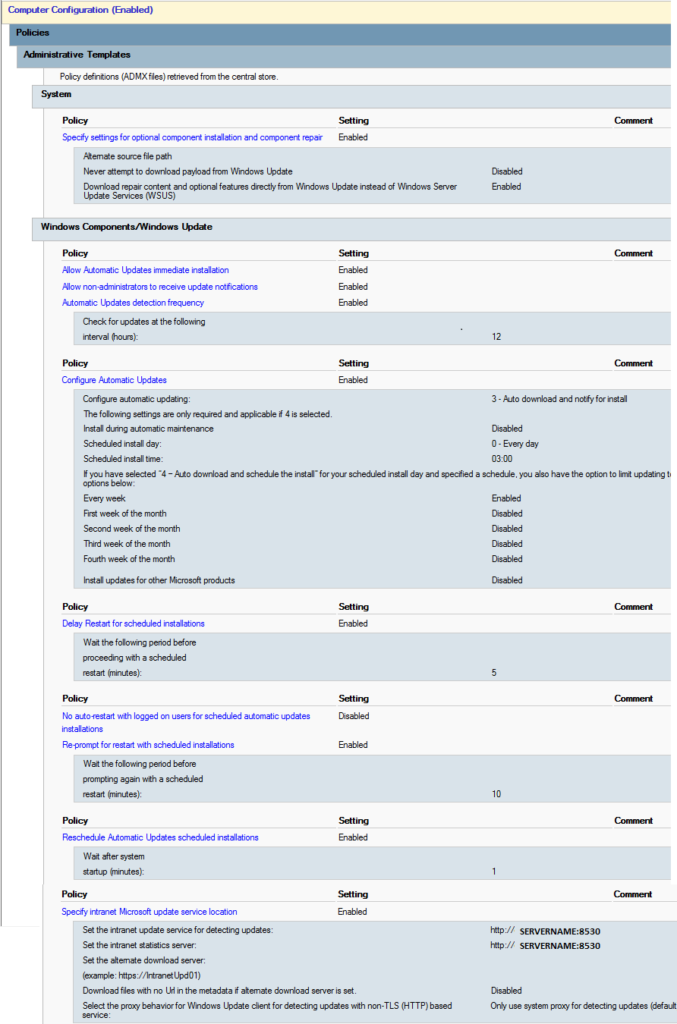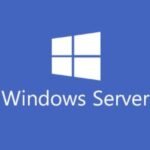
Today, I will be showing you howto install, configure, and deploy Windows Server Update Services (WSUS) on Windows Server 2022. I’ll also show you how to use the WSUS MMC interface, approve/manage updates, and more!
This video will demonstrate the process of the WSUS role installation, post-installation tasks, first-time WSUS configuration wizard, and the WSUS MMC.
Check it out and feel free to leave a comment! Scroll down below for more information and details on the guide.
Who’s this guide for
This guide is perfect for a seasoned IT professional or a beginner who is looking at getting experience with Windows Server 2022.
What’s included in the video
In this guide I will walk you through the following:
- Server Manager
- Windows Server Update Services Role Installation
- WSUS Considerations and Requirements
- WID (Windows Internal Database)
- SQL Express
- GPO Group Policy Objects
- WSUS Maintenance
- Upstream and Downstream WSUS Servers
- Bandwidth Optimization
- WSUS Usage and Platform
- WSUS Infrastructure Design
- WSUS Synchronization Schedule
- WSUS Language, Products, and Classifications selections
- WSUS MMC Overview
- “gpupdate /force” command usage
- WSUS Update Approval
- WSUS Reporting
Additional Information
Please see below (click to enlarge) for a WSUS GPO Configuration Example.
Please Note: This example contains configuration to automatically install updates. This example should only be used for workstations and not servers. Please use this example as a guide for your own study.
What’s required
To get started you’ll need:
- 1 x Server (Virtual Machine or Physical Server)
- Microsoft Windows Server 2022 Licensing
- A running Windows Server 2022 Instance (OSE)
- A network router and/or firewall
Hardware/Software used in this demonstration
- VMware vSphere
- HPE DL360p Gen8 Server
- Microsoft Windows Server 2022
- pfSense Firewall