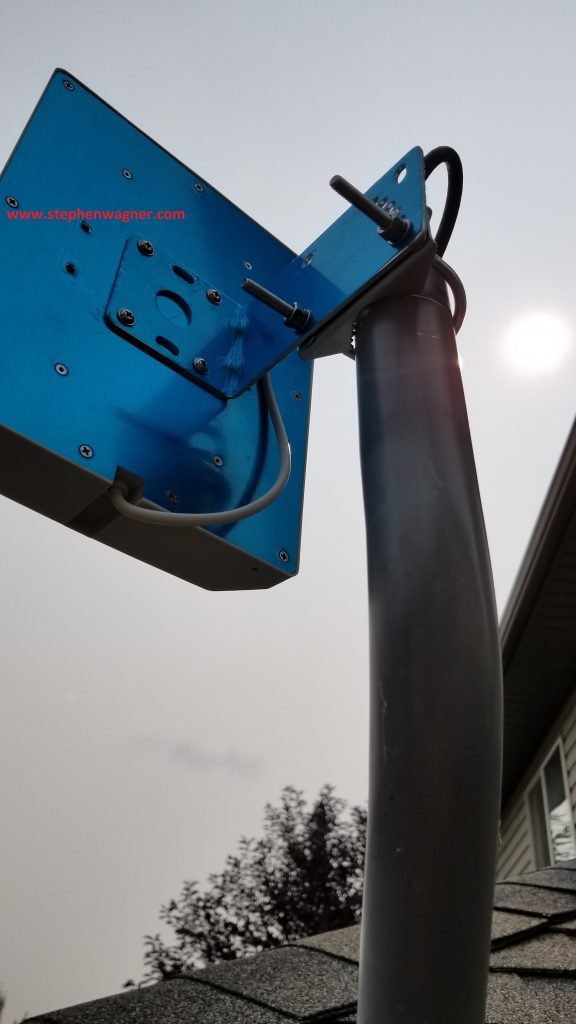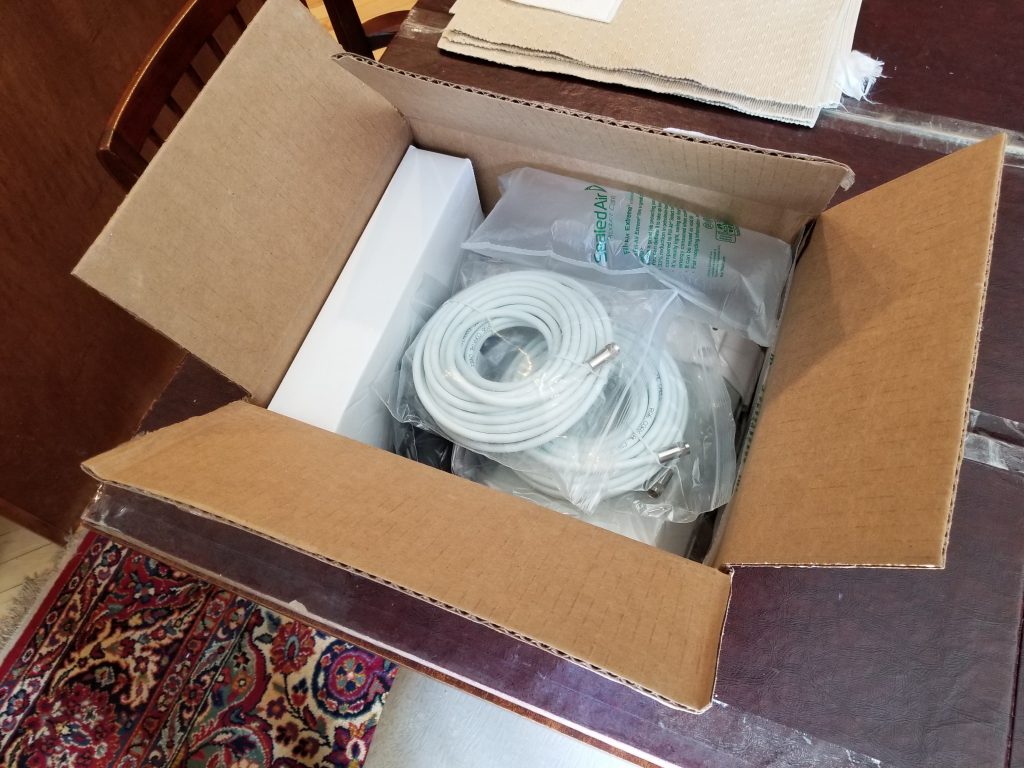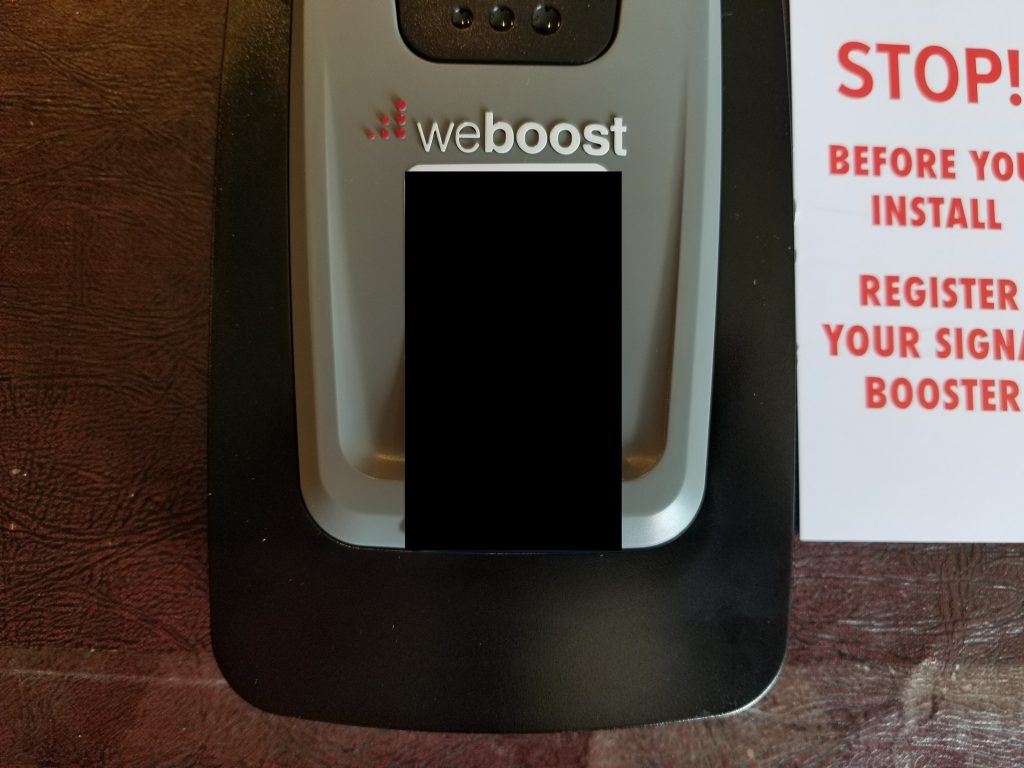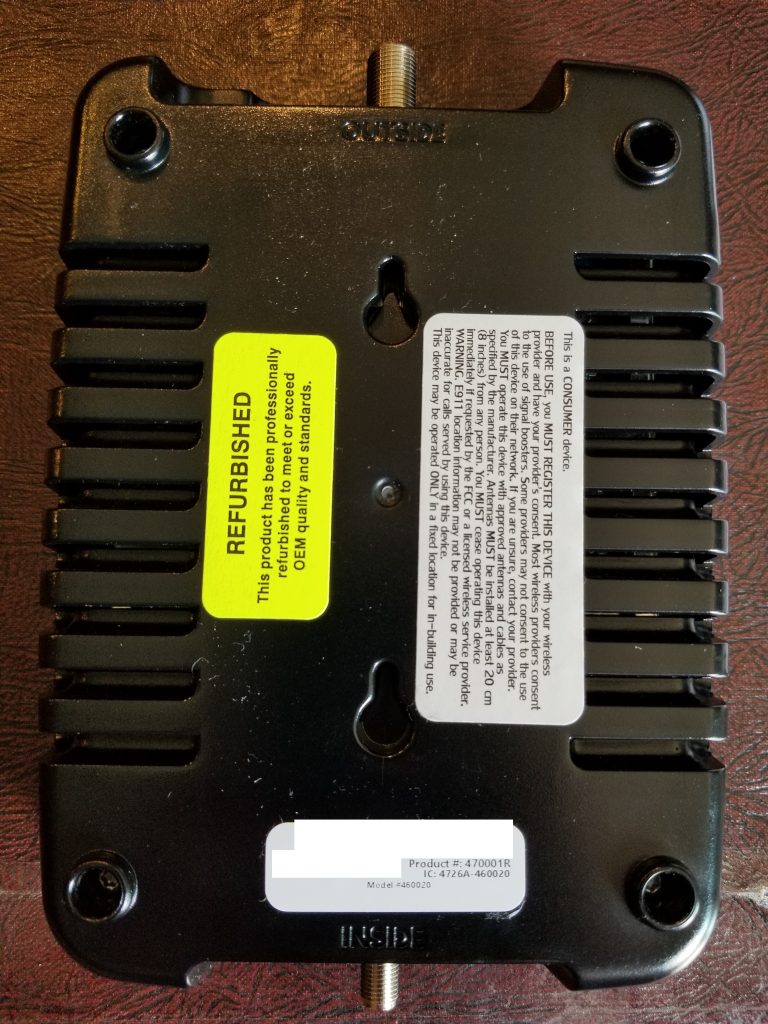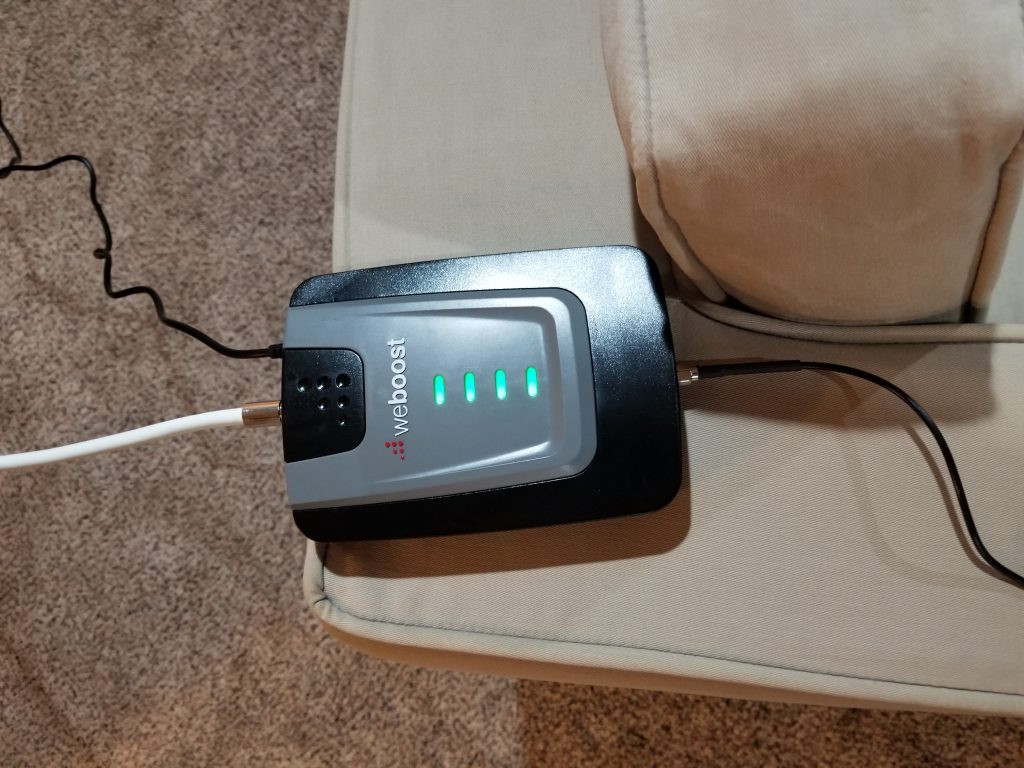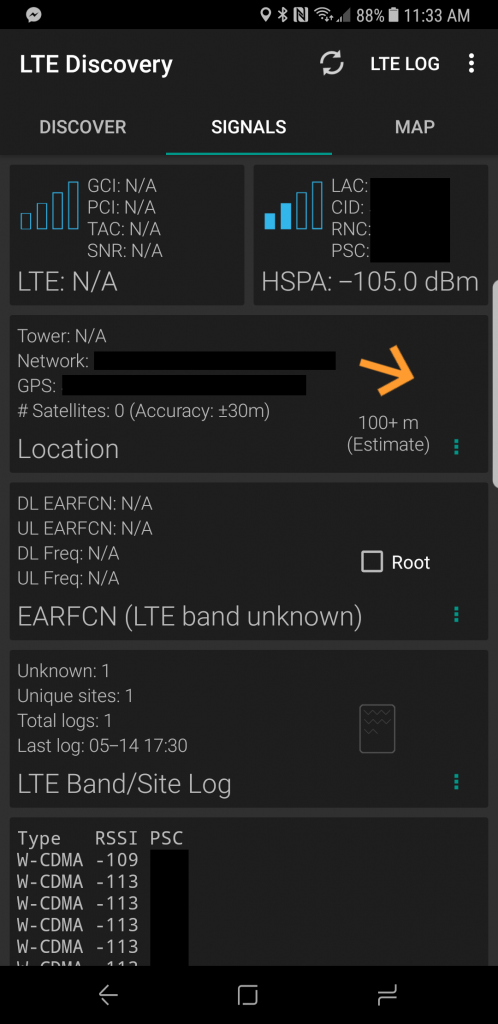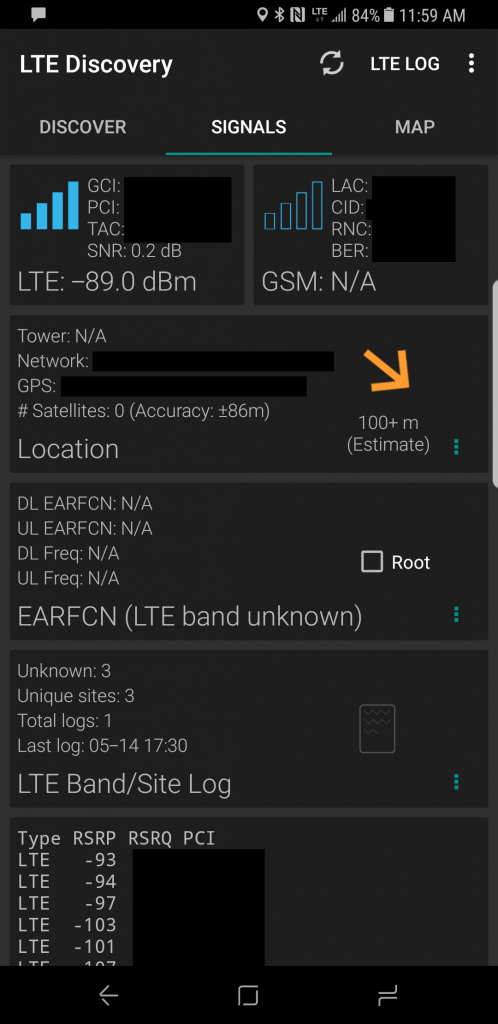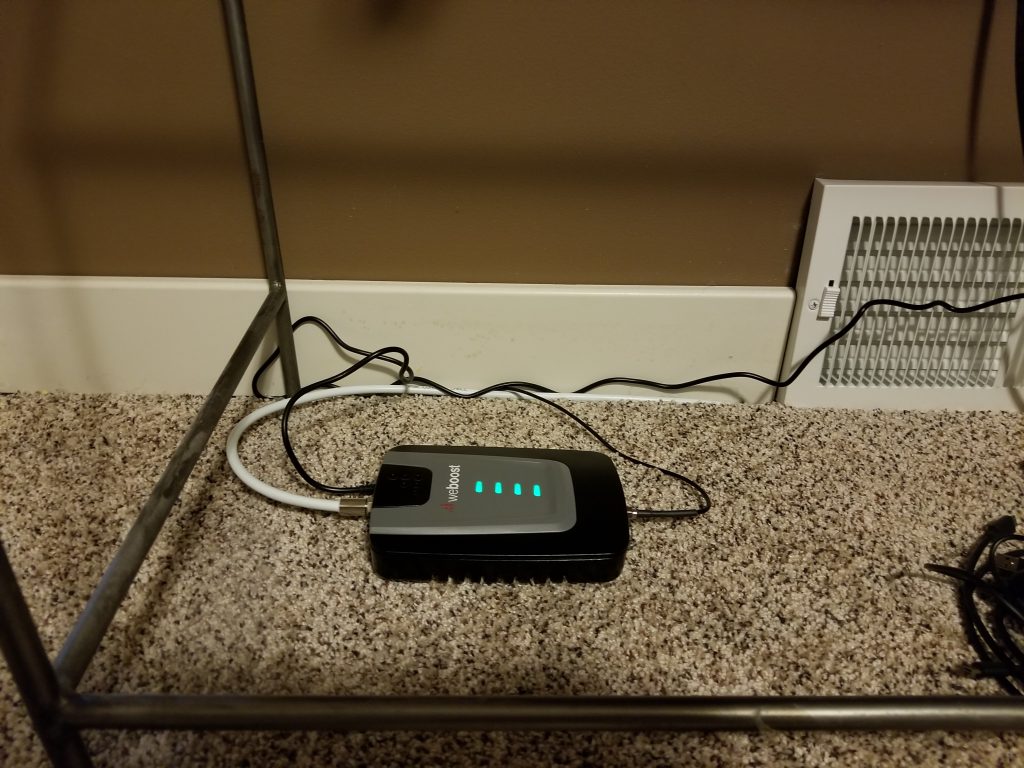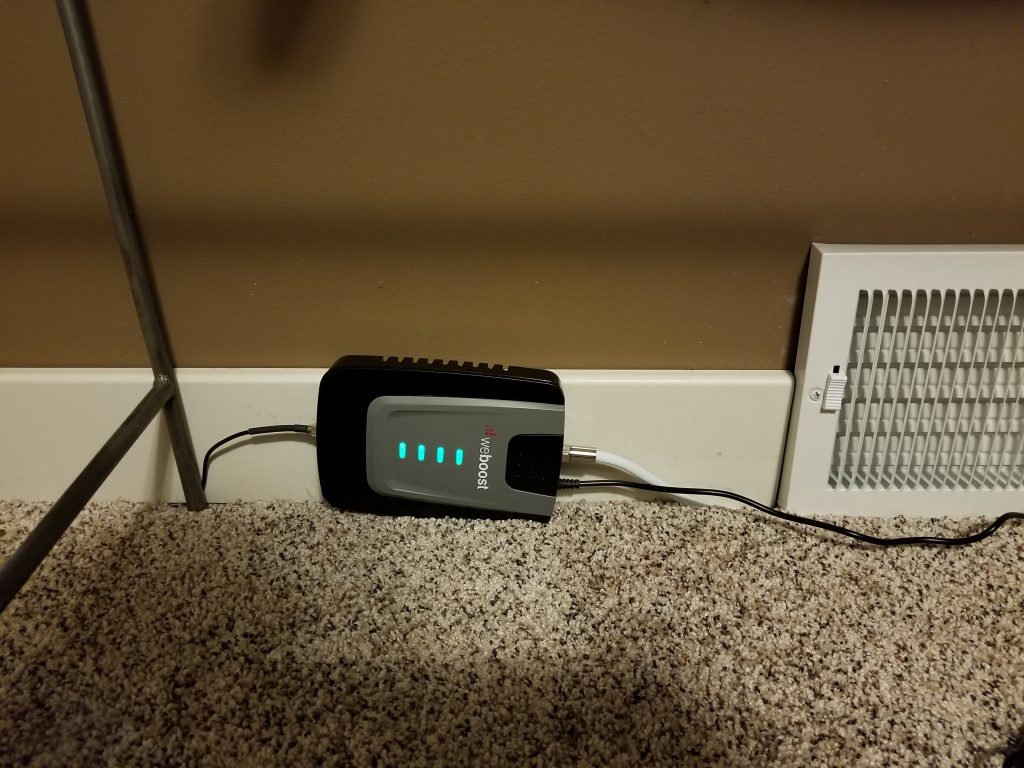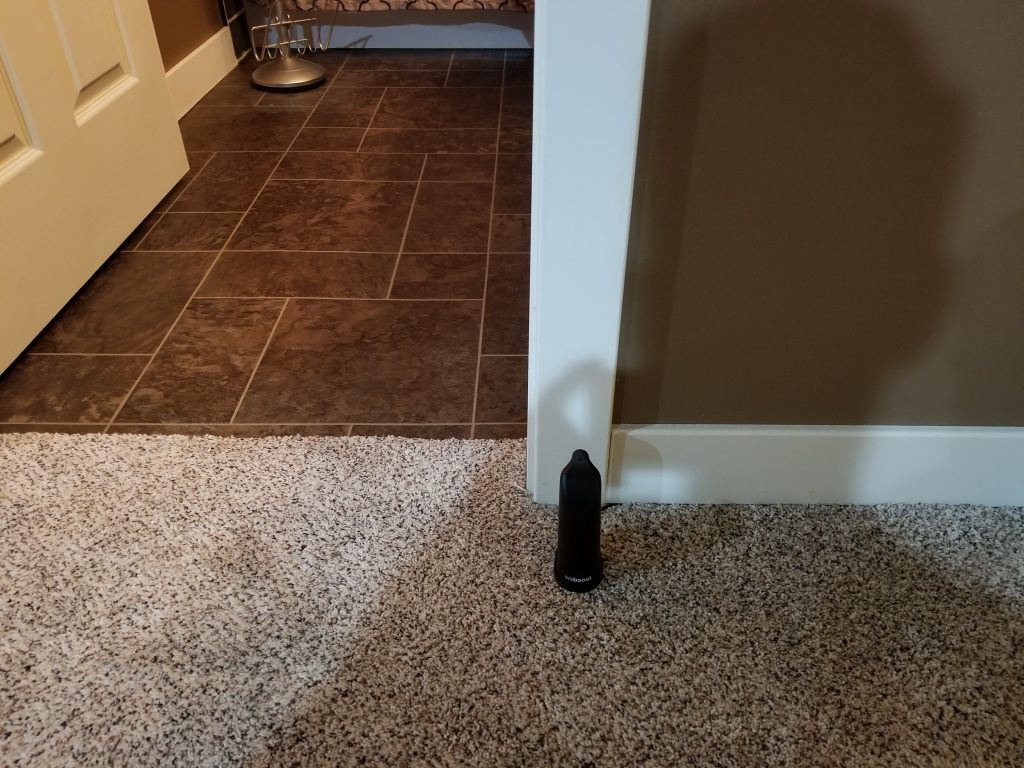A new device that I’ve been extremely excited to do a review on is the new Samsung Focus. We’ve long awaited the new release of the next generation of Microsoft’s mobile operating system platform, Windows Phone 7.
In the past, I’ve been an almost religious user of Windows Mobile Device. First the simplistic yet powerful functionality, the capabilities, and main reason being Exchange Push (Outlook Mobile).
Rogers, had a limited web release earlier this month, and due to the condition of my previous cell phone, I thought this was the perfect opportunity to upgrade. I went ahead and purchased the device. 5 days later I got my hands on it.
First Impression:
When receiving the phone, I liked the way it was boxed, the material that came along with it, and the general style of the phone itself. Simplistic, and thankfully I didn’t get the “I’m missing something” feeling I get when I usually receive new toys.
After popping in the SIM card, battery and plugging it in to charge, the phone turned on.
The initial configuration was very easy and friendly. I activated the phone with my Windows Live account, and Facebook details. I don’t like using cell phone providers proxy’d internet, so I pay for the “VPN” option which provide me a real external IP address on the internet, configuring the apn “internet.com” was simple, and I didn’t have to go fishing through the menu’s.
First configuration:
As soon as the initial configuration was done, WOW. This phone is slick. The menu’s, tiles, and all usage of the phone pretty much glided as smooth as could be. I have NO complaints when it comes to general usage.
First things first, I went into the settings menu, and tried to configure pretty much every setting I could. I did this with absolutely no problems and had the device completely configured to my liking, even with absolutely no experience with the phone.
I actually configured so much, that buy the time I was done; I felt I became an expert with the phone usage. I immediately was comfortable with the phone.
Real Usage:
After I was done configuring the phone, I went ahead and started to play. The phone interface was a pleasure, the “People” interface was a pleasure, and pretty much every single little feature that this phone shipped with was a pleasure. It even added all my Facebook contacts to the phone’s phonebook (I wasn’t so hot about this, but disabled it later).
The camera is amazing. Both picture quality and video quality is AMAZING. Camera app allows you to upload directly to Facebook, even add a caption.
One thing that makes me a little upset is the lack of ability to upload videos to the internet from the phone. You have to sync with Zune, and then upload using computer.
Marketplace:
First thing I wanted to do, was check out this “Marketplace” that everyone has been talking about. I’ve seen numerous other websites and reviews commenting on the applications that you can install, particularly the Facebook client, and Twitter client (I’m big on social media). I went ahead and installed both applications. After setting up my various accounts with them, they worked flawlessly. Both clients support ALL features of the two social media sites (except for Facebook places). The interfaces were easy to use, and I actually enjoyed using them on the phone!
One thing I’m choked about, is that Microsoft Marketplace doesn’t sell music to Canadians, we are stuck with applications, and video.
Wi-Fi:
After a few hours of continuous use, I realized I was probably eating away at my data plan (I installed 20+ applications, a game, and numerous other stuff). I decided to give Wi-Fi a try on the phone. Turning it on and connecting to my secured AP was super simple and super quick to do. I also have to add that there was a visible performance increase in applications getting information off the web faster.
Data speeds:
Both, internet access via the cell network, and Wi-Fi were extremely fast. This is very important when using applications that continuously access, or rely on information from the internet. The experience was so nice, that I had no complaints or problems with loading time of large amounts of information which I would have guessed would have taken a lot longer on the device.
Business/E-Mail Configuration:
The first and only major issue I had with this device was configuration of my Microsoft Exchange account. Since the new Windows Phone 7 operating system doesn’t really have a user-accessible file system, and also doesn’t have the capability to play with files, I had to find a way to install the certificate for my Exchange server on my phone.
There are two ways this can be done, either a) setup a different type of e-mail account (gmail, Hotmail, etc…) and e-mail yourself the certificate and run it to install, or b) upload the certificate to a website, and then navigate to it using the browser on the phone.
I don’t have any other types of e-mail accounts, so I just uploaded the certificate to my site, typed it in on Internet Explorer on the phone, and confirmed I wanted to install it.
After this, I configured my exchange account, and the configuration went very smoothly. It downloaded the messages, and it was all done.
Overall:
Overall, I love the device. I’ve been using it non-stop for the past 3 weeks and have no major complains. People have been complaining about the new way of using memory cards and their limitations, however with the amount of storage already shipping on the phone (I think 8GB); I don’t even really need a memory card.
The battery life is amazing on the device, and actually got better overtime. The general belief is to fully charge/fully discharge a cell phone to maintain the battery. In my opinion, I noticed batteries survive longer if you just charge it whenever you get the chance (whether once a day, or a few times every day). The battery with normal usage, and Exchange Push for e-mails I’ve noticed can last longer than 3 days, however I haven’t fully drained the battery yet. Without Exchange, and lighter usage, I can’t even guess how long it would last!
One thing I don’t like, is how light the device is, accompanied by the fact that the phone feels very plastic. I like heavy phones, the kind that have a metallic case, the kind that doesn’t feel like it’s going to slip out of your hand.
Another thing I would like to address is the complaints of the lack of multi-tasking and copy/paste. First off, this phone is so responsive that the lack of multi-tasking doesn’t really bug me. Applications load fast, information is always available, and even thought it would be nice to have multi-tasking, it’s not on my list of complaints. I can live without copy/paste, however it would be nice.
Overall, I’d buy this phone again if for some reason I lost or broke this one. I’d also recommend this phone to all my friends, INCLUDING clients. This is seriously the first phone I’ve owned that allows me to do both business, and social stuff!
Pros/Cons/Would be nice:
Pros:
-Very fast interface
-Battery life AMAZING
-UI is very intuitive
-Amazing speeds (over cell network, or Wi-fi)
-Supports Microsoft Exchange push
-On-screen keyboard easy to use, accurate.
-Facebook/Twitter run great!
-Applications are actually decent!
-Web browsing works great!
-Youtube works great!
Cons:
-If you type fast, chances are you’ll hit the “French” button on the on-screen keyboard, annoying
-Very light phone, plastic feeling
-Cannot upload videos to any type of site, must use your computer to sync, and then upload
-Skipping/Fast-forwarding support is horrible for music and video
Would be nice (please note these are NOT cons, and just exactly what they are, would be nice):
-File system access
-Copy/Paste
-Multi-Tasking