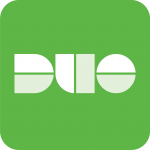
I’m a big fan of MFA, specifically Duo Security‘s product (I did a corporate blog post here). I’ve been using this product for some time and use it for an extra level of protection on my workstations, servers, and customer sites. I liked it so much so that my company (Digitally Accurate Inc.) became a partner and now resells the services.
Here’s a demo of DUO MFA being used with CentOS Linux:
Today I want to write about a couple issues I had when deploying the pam_duo module on CentOS Linux 7. The original duo guide can be found at https://duo.com/docs/duounix, however while it did work for the most part, I noticed there were some issues with the pam configuration files, especially if you are wanting to use Duo MFA with usernames and passwords, and not keys for authentication.
A symptom of the issue: I noticed that when following the instructions on the website for deployment, after entering the username, it would skip the password prompt, and go right for DUO authentication, completely bypassing the password all together. I’m assuming this is because the guide was written for key authentication, but I figured I’d do a quick crash-course post on the topic and create a simple guide. I also noticed that sometimes even if an incorrect password was typed in, it would allow authentication if DUO passed as successful.
Ultimately I decided to learn about PAM, understand what it was doing, and finally configure it properly. Using the guide below I can confirm the password and MFA authentication operate correctly.
To configure Duo MFA on CentOS 7 for use with usernames and passwords
First and foremost, you must log in to your Duo Account and go to applications, click “Protect an Application” and select “Unix Application”. Configure the application and document/log your ikey, secret key, and API hostname.
Now we want to create a yum repo where we can install, and keep the pam_duo module up to date. Create the file /etc/yum.repos.d/duosec.repo and then populate it with the following:
[duosecurity] name=Duo Security Repository baseurl=http://pkg.duosecurity.com/CentOS/$releasever/$basearch enabled=1 gpgcheck=1
We’ll need to install the signging key that the repo uses, and then install the duo_unix package. By using yum, we’ll be able to keep this package regularly up to date when we update the server. Run the following commands:
rpm --import https://duo.com/RPM-GPG-KEY-DUO yum install duo_unix
Configure the pam_duo module by editing the /etc/duo/pam_duo.conf file. You’ll need to populate the lines with your ikey, secret key, and API hostname that you documented above. We use “failmode=safe” so that in the event of an internet disconnection, we can still login to the server without duo. It’s safe to enable this fail-safe, as the purpose is to protect it against the internet. Please see below:
[duo] ; Duo integration key ikey = XXXXXXXXXXXXXXXXXXXX ; Duo secret key skey = XXXXXXXXXXXXXXXXXXXXXXXXXXXXXXXXXXXXXXX ; Duo API host host = XXXXXXXXX.duosecurity.com ; Send command for Duo Push authentication pushinfo = yes ; failmode safe if no internet it works (secure locks it up) failmode = safe
Configure sshd to allow Challenge Response Authentication by editing /etc/ssh/sshd_config, then locate and change “ChallengeResponseAuthentication” to yes. Please note that the line should already be there, and you should simply have to move the comment symbol to comment the old line, and uncomment the below line as shown below:
ChallengeResponseAuthentication yes
And now it gets tricky… We need to edit the pam authentication files to incorporate the Duo MFA service in to it’s authentication process. I highly recommend that throughout this, you open (and leave open) an additional SSH session, so that if you make a change in error and lock yourself out, you can use the extra SSH session to revert any changes to the system to re-allow access. It’s always best to make a backup and copy of these files so you can easily revert if needed.
DISCLAIMER: I am not responsable if you lock yourself out of your system. Please make sure that you have an extra SSH session open so that you can revert changes. It is assumed you are aware of the seriousness of the changes you are making and that you are taking all precautions (including a backup) to protect yourself from any errors.
Essentially two files are used for authentication that we need to modify. One file is for SSH logins, and the other is for console logins. In my case, I wanted to protect both methods. You can do either, or both. If you are doing both, it may be a good idea to test with SSH, before making modifications to your console login, to make sure your settings are correct. Please see below for the modifications to enable pam_duo:
/etc/pam.d/password-auth (this file is used for SSH authentication)
#%PAM-1.0 # This file is auto-generated. # User changes will be destroyed the next time authconfig is run. auth required pam_env.so auth required pam_faildelay.so delay=2000000 #auth sufficient pam_unix.so nullok try_first_pass auth requisite pam_unix.so nullok try_first_pass auth sufficient pam_duo.so auth requisite pam_succeed_if.so uid >= 1000 quiet_success auth required pam_deny.so account required pam_unix.so account sufficient pam_localuser.so account sufficient pam_succeed_if.so uid < 1000 quiet account required pam_permit.so password requisite pam_pwquality.so try_first_pass local_users_only retry=3 authtok_type= password sufficient pam_unix.so sha512 shadow nullok try_first_pass use_authtok password required pam_deny.so session optional pam_keyinit.so revoke session required pam_limits.so -session optional pam_systemd.so session [success=1 default=ignore] pam_succeed_if.so service in crond quiet use_uid session required pam_unix.so
/etc/pam.d/system-auth (this file is used for console authentication)
auth required pam_env.so auth sufficient pam_fprintd.so #auth sufficient pam_unix.so nullok try_first_pass # Next two lines are for DUO mod auth requisite pam_unix.so nullok try_first_pass auth sufficient pam_duo.so auth requisite pam_succeed_if.so uid >= 1000 quiet_success auth required pam_deny.so account required pam_unix.so account sufficient pam_localuser.so account sufficient pam_succeed_if.so uid < 1000 quiet account required pam_permit.so password requisite pam_pwquality.so try_first_pass local_users_only retry=3 authtok_type= ucredit=-1 lcredit=-1 dcredit=-1 ocredit=-1 password sufficient pam_unix.so sha512 shadow nullok try_first_pass use_authtok remember=5 password required pam_deny.so session optional pam_keyinit.so revoke session required pam_limits.so -session optional pam_systemd.so session [success=1 default=ignore] pam_succeed_if.so service in crond quiet use_uid session required pam_unix.so
Now, we must restart sshd for the changes to take affect. Please make sure you have your extra SSH session open in the event you need to rollback your /etc/pam.d/ files. Restart the sshd service using the following command:
service sshd restart
Attempt to open a new SSH session to your server. It should now ask for a username, password, and then prompt for Duo authentication. And you’re done!
More information on Duo Multi Factor Authentication (MFA) can be found here.