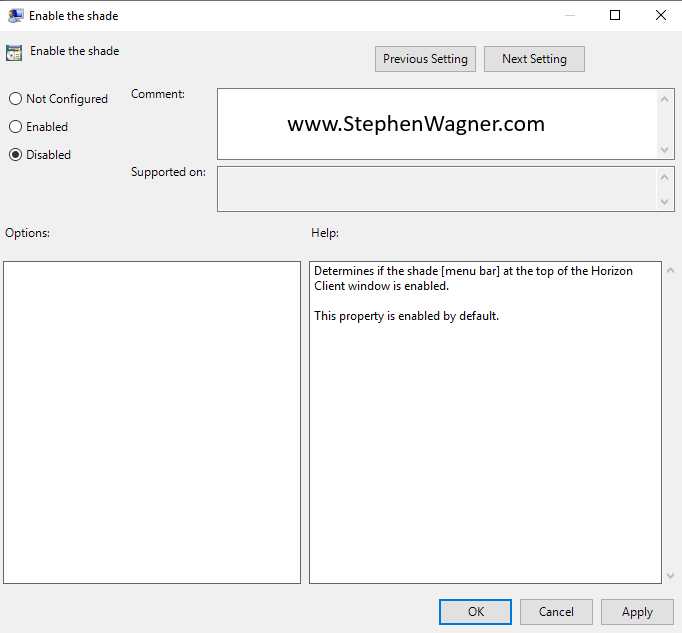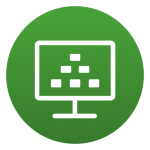
This guide will outline the instructions to Disable the Omnissa Horizon (formerly VMware Horizon) Session Bar. These instructions can be used to disable the Horizon Session Bar (also known as the Horizon Client Menu Bar or Shade Bar) for full screen Horizon VDI sessions.
Horizon Client Menu Bar (Shade)
The Horizon Client Menu Bar, or “Shade”, is the Session bar at the top of full screen VMware Horizon VDI Sessions.
This Menu Bar provides information on the connection, ability to send key sequences, connect USB devices, restart a VDI guest VM and more.
In same cases, users or administrators may want to disable the Shade.
Disable the Horizon Client Menu Bar (Shade)
There are multiple ways that you can disable the shade including using GPOs as well as the registry on client systems. Please note that if you are setting up clients in Kiosk mode, the shade will be automatically disabled and these instructions aren’t required.
Disable Horizon Shade using GPO
To disable the Shade with GPOs, create a Group Policy Object (or edit the local group policy on the client system), and navigate to the following location:
User Configuration -> Policies -> Administrative Templates -> VMware Horizon Client ConfigurationHere, we will set Enable the shade to “Disabled”, as show below:
Disable Horizon Shade using Registry
To disable the Shade using registry on the client system, navigate to the following registry key:
HKEY_LOCAL_MACHINE\Software\VMware, Inc.\VMware VDM\Client\Here, we can create a String (REG_SZ) value called EnableShade and set it to False which will disable the Shade.