Sep 192021
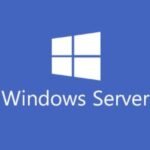
Today, I will show you how to create an Active Directory Domain on Windows Server 2022.
This video will demonstrate and explain the process of configuring, and deploying a Windows Server 2022 instance as a Domain Controller, DNS Server, and DHCP Server and then setting up a standard user.
Check it out and feel free to leave a comment! Scroll down below for more information and details on the guide.
Who’s this guide for
This guide is perfect for a seasoned IT professional or a beginner who is looking at getting experience with installing Windows Server 2022.
What’s included in the video
In this guide I will walk you through the following:
- Document a new Server Installation and domain
- Promote a Windows Server 2022 Server to a Domain Controller with Active Directory
- Installation and configuration of Microsoft Active Directory
- Promote a server as a new domain controller
- Overview of Forest Functional Level
- Overview of Domain Functional Level
- Overview of DSRM (Domain Services Restore Mode) and Password
- Installation and configuration of DNS Role
- Installation and configuration of DHCP Role
- Setup and configuration of a new user account on domain
- Creation of DHCP Scope for Network
What’s required
To get started you’ll need:
- 1 x Server (Virtual Machine or Physical Server)
- Microsoft Windows Server 2022 Licensing
- A running Windows Server 2022 Instance (OSE)
- A network router and/or firewall
Hardware/Software used in this demonstration
- VMware vSphere
- HPE DL360p Gen8 Server
- Microsoft Windows Server 2022
- pfSense Firewall
[…] I also have a newer guide on How to create an Active Directory Domain on Windows Server 2022! […]