Sep 182021
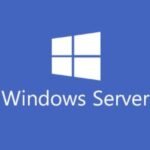
With the recent release of Microsoft Windows Server 2022, I felt I needed to give it a shot. Join me as I install Windows Server 2022.
These instructions are also valid for previous versions of Microsoft Windows Server.
This video will demonstrate and explain the process of installing, configuring, and deploying a Windows Server 2022 instance.
Check it out and feel free to leave a comment! Scroll down below for more information and details on the guide.
Who’s this guide for
This guide is perfect for a seasoned IT professional or a beginner who is looking at getting experience with installing Windows Server 2022.
What’s included in the video
In this guide I will walk you through the following:
- Installing Windows Server 2022 (with Desktop Experience)
- Document a new Server Installation
- VMware Tools Installation
- Configuring Network Settings
- Computer Name Change
- Windows Server 2022 Server Manager Overview
- Windows Updates
What’s required
To get started you’ll need:
- 1 x Server (Virtual Machine or Physical Server)
- Microsoft Windows Server 2022 Licensing
- A network router and/or firewall
Hardware/Software used in this demonstration
- VMware vSphere
- HPE DL360p Gen8 Server
- Microsoft Windows Server 2022
- pfSense Firewall
I posted a comment on the YouTube video I watch this morning but I should have posted my comment/question here.
Have you thought of installing Server 2022 in it’s own VLAN, so it is on your home network but on
a separate VLAN from you home IP’s. I have been trying to do this. I have a UDMP and I have my LAN and I have a VLAN for my IOT devices and a VLAN for Cameras and created another VLAN for the testing of Server 2022, so it will not interfere with my Server 2019 server and this way Server 2022.
Hi Jim,
To answer your question, yes I’m actually using VLANs in this video to separate the “TestNet” from my other network traffic.
There are two ways to use VLANs:
In my scenario, the VLANs are handled by my (UniFi) hardware switches and ESXi hosts. On the ESXi hosts, I have VDS switches that have portgroups on certain VLANs. In the video you’ll notice that the VM settings, the NIC for the VM is on the “TestNet” network, which is on it’s own VLAN.
There’s another way this can be done, where a VLAN trunk is connected to the VM itself, and then the OS is configured to only use traffic on a particular VLAN, however this poses a risk where the VM could potentially have access to other networks, which is a potential security concern.
If you’re not using VMs and actually using Windows Server 2022 running on bare metal, I’d recommend using a network switch that only provides a certain VLAN to the server (so it’s transparent to the server).
Hope that answers your question!
Cheers,
Stephen