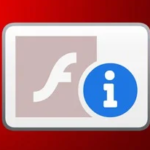
As most of you know (or didn’t), Adobe Flash reached it’s End of Life on December 31st 2020, and as of January 12th 2021 does not function at all!
Since Adobe is no longer supporting Flash, they are blocking and disabling all Flash content beginning January 12 2021 from web browsers including Chrome.
For IT folks, this causes big problems when managing, maintaining, or dealing with older systems that use Adobe Flash, such as older versions of VMware vSphere, vCenter/vCSA, and VMware Horizon. This is because the admin interfaces utilize Adobe Flash. This will also apply to other software and systems.
The Problem
Up until now while approaching the end of life date, special steps were required to allow Adobe Flash because of security concerns.
As of January 12, 2021 these steps no longer work. Even when choosing to “Allow” flash, Adobe will deliberately block it. You’ll see something similar to below.
The Workaround
This workaround should only be used for emergency situations as you should truly try to reduce your dependence on Flash.
In order for this workaround, you will need Chrome Version 87 or earlier. Version 88 does not include Adobe Flash.
On Windows, you’ll need to create a file called “mms.cfg” in the following path:
C:\Users\USERNAME\AppData\Local\Google\Chrome\User Data\Default\Pepper Data\Shockwave Flash\System\
On a Mac, you’ll need to create a file called “mms.cfg” in the following path:
/Users/USERNAME/Library/Application Support/Google/Chrome/Default/Pepper Data/Shockwave Flash/System/
Make sure you replace “USERNAME” with your own account.
On Linux, you’ll need to create a file called “mms.cfg” in the following path:
~/.config/google-chrome/Default/Pepper Data/Shockwave Flash/System/
The contents of the “mms.cfg” file should be as follows.
EnableAllowList = 1
AllowListUrlPattern = http://COMPUTERNAME/
AllowListUrlPattern = https://IP.ADDRESS/
AllowListUrlPattern = *://server.domain.com/Feel free to add as many “AllowListUrlPattern” items as you require. These URL patterns are sites you’re allowing to run flash on.
To access a URL:
- After creating this file and populating it, open up Chrome
- Navigate to the page you want to view
- Click on the “Secure”, “Not Secure”, or the padlock to the left of the URL tab.
- Change “Adobe Flash” from “Ask” to “Allow”, then close the popup.
- Click on “Refresh” when Chrome prompts
- A new pop-up will open saying Flash is out of date. DO NOT UPDATE, click on “Run once without updating”.
And you’re set! Leave a comment and let me know if it worked for you.
For more information on Adobe Flash End of Life and End of Support, click here.
For more information on the workaround, view the “Enterprise Enablement” section of the Adobe Flash Player Administration guide.
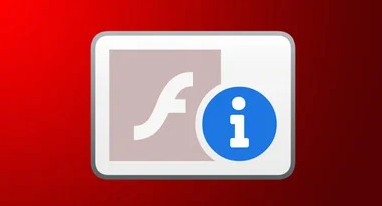
This is awesome! Thanks for the flash-saving-tip!
A simple fix is to reset your system’s date & time settings back to 31st December 2020, if possible. That helped in my case on a server system with no internet access, but in a 6.5 environment where Chrome just stopped working because of this Flash restraint. Maybe others do work as well.
Nice job dude !
Save my day 🙂
Glad to hear it helped!
Hi Tobias,
Thanks for leaving the comment. I might actually caution and advise against changing the system time and date.
With Active Directory and various server systems, changing the date and time can actually cause communication issues and stop AD from working. It can also cause issues with SSL certificates, and also mess up system logs.
It might work, but I would highlt recommend against it, because of all the issues that could arise.
Cheers
Stephen
Does this work for Chrome on Mac? If so, what is the path for the .cfg file? Thanks!
I just updated the blog post to reflect Chrome for PC, Mac, and Linux! 🙂
Greetings, That path did not exist on my Windows PC, so I created it, and made the mms.cfg file and populated, but it still won’t load flash apps in Chrome. Am I missing a step, or because I manually created the path, it’s invalid ?? Chrome version is 87.0.4280.141
Regards
Hey Stickman,
The only time the path should deviate is if you have multiple chrome profiles. In the example on my page, I use the profile “Default” which should be accurate 99.9% of the time.
How far in the path did you get? In my case I only had to create the System folder if I can recall correctly.
Also, did you change “USERNAME” to your Windows User account?
Cheers,
Stephen
Thanks for the quick reply. I was good up to C:\Users\myname\AppData\Local\Google\Chrome\User Data… but had to manually create \Default\Pepper Data\Shockwave Flash\System\. I checked in the \Default\AppData\local and there is no \Chrome below that. This PC is joined to an AD domain…may that be the problem ??
Regards
I’m sorry, the user account and profile are two things in the context I’m using them in.
For USERNAME, I’m referring to Windows user account. For the Chrome Profile (not windows profile), it’s usually Default.
It sounds like you had to create everything after the Chrome Profile directory of “Default” so I’m assuming your Chrome profile is under a different folder name since you had to create “Default”.
I don’t know what the naming scheme is if it’s not “Default” so you might have to poke around a bit. If you find the right profile directory, the rest of the path should be present except for the last folder of “System”.
I hope that makes sense!
Cheers,
Stephen
Update… I think I found the issue. I have multiple domain accounts on this PC. I finally found the account path that only needed the \System as you mentioned, and placed the mms file there. So far it’s working. So even though it’s not the AD login name I use on the PC, it may be the AD login name that was used to join this PC to the domain. Thanks for this workaround. It buys me enough time to upgrade to vsphere 6.7
Thanks again sir !!
Glad to hear you’re up and running!
Hi im trying to make this works i have to create the folder system on my chrome but is not working.
Sorry I am bad at enlgish, what you mean when you say create and populate, I already create Cfg with the url but that populate how i do that?
Hi Miguel,
That is correct, you probably need to make the System folder, and then create the mms.cfg file inside of it.
When I say create and populate, I mean creating the file mms.cfg and the contents should be the example inside of the list.
Cheers,
Stephen
I followed the steps and got flash working, however, my flash has to connect to a socket server and it doesn’t connect successfully, any idea?
Hi Cliff,
What do you mean by a socket server?
Cheers
Hi Stephen,
I have executed all the mentioned steps.
No success.
Kindly help me on this.
Hi Reelina,
I’d recommend checking to make sure the steps were followed fully and check for spelling mistakes and then try again.
The steps should work.
Cheers
Stephen
Hey Stephen,
I forgot to mention the IP address in exception list.
Its working now.
Thanks for your online support.
Thanks a million.
This is a very useful tip, thanks, and very well explained. Will give me a bit of breathing space to finalise upgrades to HTML5 management clients
Thanks
Jeremy
Hey Jeremy,
Glad it helped! I’m lucky I was able to figure this out, lol…
Cheers,
Stephen
Thanks for this tip. I have a Netgear Stora which although 10 years old works fine. It uses a Flash Ui to manage to manage the server. Netgear responded to this by simply dropping support for it.
Your tip means I can contine to use this and avoid spending hundreds of pounds on a replacement.
Hi Ian,
Glad it worked! Share the word!
Cheers
Stephen
HI stephen, I got the similar problem with Mr. Stickman. But in my case, I renamed my USERNAME in windows account. What should I do to resolve this? Thanks!
Hi Stephen
I got the similar problem with Mr. Stickman. But in my case, I renamed the USERNAME in windows user account. What should I do to resolve this?
Thanks!
I’m not sure I understand what you mean?
Are you saying you changed the username directory (C:/Users/username)?
If so is just rename it back, although it shouldn’t have let you do that in the first place if that’s what you’re referring to.
Yes I did it, but still cant the folder : Pepper Data\Shockwave Flash\System\ is still dissapeared
You’ll have to find the name of the Chrome profile (not your username).
Usually it’s “Default” but it might be under a different folder name.
can we get some details around the syntax for the allow lists?
http://COMPUTERNAME/ is incredible unclear and confusin.
the local PC name is referenced as a URL?
Hello,
In the example I posted, I showed 3 (of many) declarations. You can specify http, https, or * as wildcard for both.
Also, in the example, you can use COMPUTERNAME (replace with computer name), IP.ADDRESS (replace with IP Address), or server.domain.com (replace with the hostname or domain).
In addition to that, you can also specify folders such as *://server.domain.com/folder (where folder is replaced with the folder).
Hope that helps.
Cheers
I’m sorry if I’m slow, but I’ve got a set of learning materials, written in html and utilizing flash, saved on my hard drive.
I’ve followed the instructions, but my content isn’t http or https, it is of type “file”, so I don’t get the padlock to enable flash. I get a little info icon, and if I click on it I am informed that I am viewing a local or shared file.
The file is on my D: drive so I’ve tried:
D:\
D:\*.*
D:\root directory\*.*
*:\
No luck – I get the question about allowing Flash this one time and then the giant F that takes me to the Adobe “you are SOL” website. I’ve restarted Chrome (87) after every save.
Any and all thoughts welcome!
Thanks!
Doug
Hey Doug,
Try it without the wildcard (example c:/ or c:/folder/).
Stephen
I use MacOS, but in Application Support I can’t found Google file. How can I fix it ?
Google Chrome 87.0.4280.141. I had to manually create the System folder within …\Default\Pepper Data\Shockwave Flash, but still it did not work for me. I get the f-i logo after running Flash.
I have create the file mms.cfg into directory on my pc …..but it doesn’t work….I use an web application that use browser chrome to perform graphic function. I connect to my application with chrome , I have used also:
EnableWhitelist = 1
WhitelistUrlPattern=*://10.216.12.1
WhitelistUrlPattern=http://10.216.12.1
WhitelistUrlPattern=*://10.210.2.21
WhitelistUrlPattern=http://10.210.2.21
But without result.
Thank you
Hello,
Are you using Chrome 87 or earlier?
Did you setup the exceptions properly?
The wildcard entry should be good enough, you don’t need to declare the http.
Hello.
I really need this method to use the old Horizon.
Ask questions about the content below in your blog.
EnableAllowList = 1
AllowListUrlPattern = http://COMPUTERNAME/
AllowListUrlPattern = https://IP.ADDRESS/
AllowListUrlPattern = *://server.domain.com/
For example, there is a View administration page address called https://192.168.0.10/admin.
If I try to access view admin page…
Should I write down my local PC name in COMPUTERNAME?
e.g. AllowListUrlPattern = https://local_computer_name/
Should I write down the IP address of the View administration page in “IP.ADDRESS”?
e.g. AllowListUrlPattern = https://192.168.0.10/admin/
*://server.domain.com/ What should I write down here?
Hello,
Those are all examples of exceptions you can make. You only need one.
In your case you could use either https://192.168.0.10 or *://192.168.0.10
Hope that helps,
Stephen
Chrome 87, done the mms.cfg, url added, restart chrome…….
but still.
damn..
What about after the Jan 21 update (chrome 88)?
You’ll need Chrome 87 or earlier. They removed flash from Chrome 88.
I’m running Google Chrome Version 87.0.4280.66 (Official Build) (64-bit)
I created .\System\mms.cfg using the pattern AllowListUrlPattern = *://server.domain/*
I followed the steps to allow Flash.
When I open my Virtual Centers 6.5 page, I get the logon but when I log on I get “download failed”
I’ve tried on 4 different Virtual Center servers running some version of 6.5
Hi Shane,
Try adding an exception for the computer name, IP address and FQDN. The page might be loading content from the IP vs the Computer name.
Cheers,
Stephen
Stephen, Hello!
I, along with thousands of others, bought NetGear Stora NASs and other hardware that used Flash for their user interface systems.
When I try to open my Stora, I get the message:
“It appears that you don’t have the Adobe Flash 10 Player installed.
The Stora Web user interface requires version 10 or higher of the Flash Player installed or it will not function.
You can download the most recent version of the Flash Player at the Adobe website by clicking here.
Once you’ve installed it, please reload/refresh this Web page.”
I have a TB of photographs on this old Stora, and although I have the photos backed up on other drives, I really need to see what’s on this NAS. Now I’m locked out!
I knew Flash was going away, but NetGear failed to mention that some of their NAS’s that used Flash would become bricks.
I think this is highly unprofessional and unethical of NetGear; the least they could do is write a simple text front end so we could get our data out.
I tried your fix carefully with no success, but I think the structure of using Flash embedded in hardware might require a different solution (hopefully!)
Any thoughts? I know there are many people out there with the same problem.
Thanks!
Stephen
I think I identified the problem as having a flash version newer than 32.0.0.371. It would seem that all subsequent versions of Flash Player have a kill switch built in.
Shane
Thanks for the info, it worked.
I was not ready to update my vSphere Web Client 6.5 yet.
This gives me more time before I make the move.
Hi Christopher,
This post should work for you! All you need to do is specify the protocol (http https or *), and make sure you make an exception for both the name and ip address. If it uses any non standard ports you’ll need to do specify the ports as well.
Cheers
Stephen
Glad it worked!
The steps did work for me in the last week. Now since chrome has released a new update 88.x.xxx.xxxx, when the pop up shows to ‘Allow’ or ‘Not Allow’, on click of ‘Allow’, it’s redirecting to Adobe official site (EOL page). Can you please help me out how to overcome this new situation..
Hello,
Yes, you’ll need Chrome 87 or earlier which has the Adobe Flash plug in.
Cheers,
Stephen
Is Chrome version backward compatible? I mean is it possible to install Chrome version 87, when I have 88…I doubt though….Can you please throw some light on the same.
Much Thanks,
Abishek
You’ll need to uninstall the new version and install the older version.
I dont get the run once just flash is out of date
Hi Dave,
Please make sure that you’re using Chrome 87 or earlier, and try again with the instructions.
Cheers,
Stephen
Hi All
We have followed the above steps and its working fine.but we have a small challlange as when ever flash required we are getting the popup as flash out of date and ask to select update plugin or run this time option.is there any option we can bypass this option.
Hi Suresh,
I’m glad to hear it’s working after following these instructions. Unfortunately as of right now I don’t think there is a way to disable that prompt. Maybe someone else can chime in and post a fix?
Cheers,
Stephen
It working. Thanks.
Hello,
I have many graphic image generators designed in flash and PHP that pull up on my website. I have been looking for a solution to continue using flash after the EOL for a year. I thought I had a solution and tested EXEOutput for php software compiler that allows you to run php as an executable in its own internal browser. All my tests prior to the EOL message had worked. I just needed to make sure that the users system had flashplayer ppapi installed.
I have gone through the wayback machine and adobe flash archives and tried to roll back to a flash player version that didn’t have the EOL message function within it. but the previous versions do not work with my graphic generators.
Your solution is great if I want to teach others the workaround to reach any of the urls to my site and they do not have the most recent updated version of chrome. I think its a lot to ask my end users.
I wonder if there is a way to locally enable flash to work?
I wonder if there is a bat file I could run when I install the exe program that runs my php and flash solutions?
The exeoutput php solution uses a local ie engine I believe.
Any suggestions or a direction to look would be greatly appreciated?
Hello,
My Chrome updated itself to 88, is there anything I can do?
Just a quick comment; with the release of Chrome 88, I’ve had to fall back to IE in order to access the old FLEX Horizon Administrator interface. Had to, since the HTML5 Horizon Console does not allow for ThinApp management/assignment (this is a temporary measure required to deconstruct my existing ThinApp assignments so I can move to AD publishing).
Since your blog only addresses Chrome, your readers might also like to know the path for mms.cfg to get Flash working in IE:
32-bit Windows: %windir%\system32\Macromed\Flash\mms.cfg
64-bit Windows: %windir%\SysWOW64\Macromed\Flash\mms.cfg
Once that was done, the FLEX Horizon Administrator now works in IE. Who knows for how long however…
Adobe also provides instructions for chromium-based Edge and Firefox, but those instructions did not work for me (didn’t spend a ton of time on it though).
Hi Yancey,
Thank you very much for sharing the tip! That’s good to know!
Cheers
Hello,
You are so hot sir! Keep up the good work!
Haha, thanks! Will do!
Hello!
Is there a solution for Chrome v88 or for other browsers?
Thanks!
Nico
Hi Nico,
The fix is to downgrade as the newer versions don’t ship with Flash and have a killswitch.
Cheers,
Stephen
Muito obrigado! Salvou o meu dia!
Hello,
I did everything you described from point 1 to 5, it doesn’t work. I didn’t do point 6 because pop-up is not appearing. I have enabled pop-ups in browser setting but pop-up is not appearing. Can you kindly advice?
Thanks, Nenad
Hello,
You do not need to enable pop ups. You need to change Adobe Flash from “ask” to “allow”.
Cheers
Stephen
Where can I do that?
If you click in the lock box to the left of the URL
That was point 4, I did everything from 1 to 5. Point 6 I didn’t do, pop-up is not appearing.
But, there was no “Ask” option, please see the printscreen: https://i.imgur.com/lKZT9cY.jpg
I marked with red elipse button which appears when I enable Flash, it was not there when Flash was not enabled. But, it doesn’t look like it should.
Are you running Chrome 87?
I sent you version, but message is not here. I tried again, it says I am duplicating message 🙂 I use version 87.0.4280.66 (Official Build) (64-bit)
Are you sure you configured the exceptions properly?
So again, I did NOT do activity nr 6, pop-up window is not appearing
Exceptions need to be configured for the server you are accessing.
Hmm, it seems I do not understand 🙁 So, to be able to run Flash on page http://www.index.hr/profil/uredi, what should I do?
I have the files all set up, but I’m not entirely sure how to put the contents into the file?
Hi Lydia,
You need to add the exceptions for the site that is hosting the flash applet.
Cheers
Stephen
Hi
after downgrade google chrome to version 87.0.4280.66, we are facing error message (download failed),
please advice
regards.
It sounds like you’re trying to download something, and it’s failing.
Can you be more specific?
Cheers,
Stephen
I’m getting “download failed” following the steps. One of the user’s in this thread says I might need a previous version of Flash as the later versions of Flash has a “killswitch”.
Does anybody know where i can download an older version of Flash. Appears the entire web has been scraped of Flash downloads, especially older version of Flash.
This solution works for me on MacOS native, not Ubuntu VM. See https://stackoverflow.com/questions/65977941/chrome-flash-eol-on-linux-ubuntu. Really want to isolate environment where I’m running flash and slightly outdated google-chrome I have coded up as python, don’t have a windows machine so have not coded for Windows
Try as I may I could not get this to work. I’m not sue exactly what happens when you begin with a clean slate by that I mean cleaning off Google and Flash in Programs and Features. Then reinstalling Google ver 87 and as it’s difficult to find an older Flash doing what I can though the ver is uncertain that I found. The best I’m getting is a blank white page when my Vcenter tries to open. On another subject it is some what amazing the lengths Adobe has gone to scrub the net.
So I got the same problem with “download failed”. It happens, if your chrome has upgraded to v88, before you have disabled chrome upgrade to newer versions.
After uninstalling chrome v88, and installing v87 version.
It shows the error “download failed”.
What I have noticed, that v87 chrome chrome://components/ adobe flash player version shows 0.0.0.0.0
But it should be, if not upgraded to v88, v87 chrome should have something like this Version: 32.0.0.465.
I dont know how now do I fixed that, do I maybe download flash and install seperetaly?
Maybe some advice?
As how looks this error, can not find possibility to add image. But it looks like – size of flash player grey color, and in middle, written “download failed”.
Hi Billie,
In the exceptions did you add the FQDN, name, and IP of the host your connecting to? I’d also recommend using the wildcard for the protocol instead of https or http.
Yes Stephen I followed all of your directions very carefully. I did find something from Vmware recommending a specific Flash along with their claim of successfully tested.
They tested with:
Adobe Flash Player 32.0.0.445
Firefox 81.0.2
IE 11.0.9600.19846
Microsoft Edge Version 86.0.622.51
Google Chrome Version 86.0.4240.111
Well while writing this I suffered (suffered?) success as I became a little obsessive on this one and blew the day. Combining the Vmware lines with yours and moving backup to a little more recent Flash (11.5.502.110) and likewise with Google version 87.0.4280.66. Their combo did not work for me. From what I can deduce the Flash was not installing. Thanks for shooting off into the right direction. Now off to cleaning up a months of backups on my VDP server.
Hello Stephen, I am having a real problem finding and then installing a copy of flash. I set this up and go to (URL REMOVED) to test and it fails. I tray to install an older version of flash and get an error that install failed. I try to delete the registry entry that keeps past versions of flash from installing and even under administrator it will not allow me to delete it. It seems they are closing these as fast as I find and try them. If you can help it would sure be appreciated.
Thanks
Mark
Hi Mark,
Flash is built in to Chrome 87 and earlier so installing it should not be required. Just follow the instructions in this post, create the URL exceptions for the web server and you should be good to go!
Cheers,
Stephen
Hey Billie,
Awesome, glad to hear you got it working! 🙂
Cheers,
Stephen
Hello,
I have made all the steps, but
After creating this file and populating it, open up Chrome
Navigate to the page you want to view
Click on the “Secure”, “Not Secure”, or the padlock to the left of the URL tab.
Change “Adobe Flash” from “Ask” to “Allow”, then close the popup.
Click on “Refresh” when Chrome prompts
A new pop-up will open saying Flash is out of date. DO NOT UPDATE, click on “Run once without updating”.
I cannot see Adobe Flash under the site configs to allow it.
Are you running Chrome 87 or earlier?
Are you running Chrome 87 or earlier?
-Version 88.0.4324.104 (Official Build) (64-bit)
As per the post, you require 87 or earlier.
Thanks, Worked
Happy to hear! 🙂
Outstanding!! IE works for me now.
Couldn’t find anything that hadn’t updated to v88, so Stephen and Yancy are my favorite people today!
Here’s my steps if it helps anyone
Create new text file
paste/modify Contents:
EnableAllowList = 1
AllowListUrlPattern = https://ENTERYOURTARGETCOMPUTERSNAME/
AllowListUrlPattern = https://ENTERYOURTARGETCOMPUTERSIPADDRESS/
AllowListUrlPattern = *://domain.com/
Save it here (for winx64): C:\Windows\SysWOW64\Macromed\Flash
as file name: mms.cfg
Great article. I was looking for help when I lost access to my Netgear Stora that uses Flash in its front end. Your article essentially “turns back the clock” to the point where things worked with Flash. This set me thinking and I dug out an old Pc (in my case an old iMac). I hooked it up to my Lan but first made sure the internet was turned off so that any automated updates couldn’t happen. Hey Presto! Everything worked. The iMac had old versions of its browser and Flash so essentially “turned back the clock” on the Flash end of life problem. It’s a less technical approach to the problem that might suit some of your readers? Dig out that old laptop and give it a go.
I tried and failed to get my NetGear Stora back online this way; it was a little over my head. Anyway, I went to my neighborhood computer repair shop, got an old dell for $40 bucks.
Fired it up offline, killed all of the updating capability of Flash, IE, Chrome, Windows… Connected to the internet and it works perfectly. An easy alternative.
Hi Stephen,
Could you be a little more specific for a tech idiot like me? I got as far as Shockwave Flash but did not see a folder called System. I also don’t know how to create a file.
Thanks!
Hi Andrew,
You need to create the system folder. Once you do you can place the mms.cfg file with the exceptions.
Hope it helps!
Stephen
The chrome version is 88.0.4324.146. No response. Do you need to set something more?
You require version 87 or earlier.
Is there any other way for CHROME besides down version?
If I use a wildcard (kinda like in this exemple you gave > AllowListUrlPattern = *://server.domain.com/)
Isn’t it then possible to make a universal allow that allow all websites?
Hi Felina,
It could be possible, but this is something you would not want to do.
There are severe security implications running flash, so you should only create exceptions for the internal systems you need to access and trust.
Cheers,
Stephen
Hi Stephen,
you made my day! Would like to say thank you for your great and useful hint. I was desperate that I couldn’t download anymore data from my Stora. I used it as my picture storage system and planned since some couple of years to move everything to a Synology NAS. And now in 2021 the system didn’t work since flash is no longer working. I was not aware that the Stora FW is needing it for working.
So your site helped a lot to me.
– Just make sure that you download an old Chrome version (87 or older)
– create the file in windows note
– insert the IP address from your NAS in both last rows
– Install flash 10 again (I deleted already as it was recommended from the system beginning of this year)
– cap your internet connection
– Set the PC clock back
and voila Stora works again, even for me as I’m not really a PC or software specialist.
I think your page will help over the time hundred’s of Stora users who have been left in the rain from Netgear.
it’s not work for me….
Hi Arash,
Did you meet the requirements (Chrome running 87 or earlier)?
Stephen
I faced the issue where when installing Chrome87, it is automatically updgraded to 88. I tried disabling Google Upgrade service but no luck. Any one faced this issue and had overcome Please adivce. thx
This does not work for me, tried on Windows 7, 10 and linux.
Hello, did you meet the requirements of Chrome 87 or earlier, and did you follow the instructions completely?
Yea ofcouse, tested chrome 86, tested firefox, tested IE11, it seems as if the flash version (latest one) disables itself, there needs to be some way to rollback the flash version itself.
As long as the instructions are followed and the exceptions are configured properly, it should work.
Greetings Stephen,
My earlier comment 114, I used a different PC having Windows 10 and i am able to move forward to install chrome 87.
Referring Comment 11, I have the chrome profile path till Default. I created the subsequent path ‘Pepper Data/Shockwave Flash/System/’ by myself and then tried on Chrome87 and allowed flash but when i tried to open the page having flash it showing download failed.
I am trying to use the site first time on this PC which is having the flash content. Any further help would be appreciated.
Thanks
Thanks Stephen,
I have been able to stay on V87 but when I click from Ask to Allow and Reload I get the Allow Once, but it is kind of grayed out and takes me to the Adobe message. On Jan 13, it was lit but then for some reason changed and I can’t get it back to true Allow status. I have tried backdating my system date, but even that doesn’t help. It seems like somehow Chrome knows I passed Jan 12 and is not letting me go back. Any idea what bit was flipped?
Thanks
Don
Hello,
You shouldn’t have to roll back time. As long as you create the mms.cfg file with the proper exceptions, then it should work for the sites/servers you make the exception for. If things did work and stopped, if you’re using this on the internet, the web server may have changed the location of the flash applet. In that case, you’d need to update your exceptions.
Cheers,
Stephen
now do this for firefox 🙂
I don’t get any prompt which allows me to tell it to not update flash. I just get the message that flash it out of date, then a minute later it changes to download failed.
Hi EricB,
Are you running Chrome 87 or earlier and did you create the exceptions properly?
I am running version 87.0.4280.141. I also tried v86
I created the mms.cfg file as you said in %LocalAppData%\Google\Chrome\User Data\Default\Pepper Data\Shockwave Flash\System
With contents:
EnableAllowList = 1
AllowListUrlPattern = https://myurl/
So it seems if Chrome got updated to v88 then Flash was removed. Uninstalling & installing a lower version, does not re-install Flash. This is why I do not get the pop-up, because flash does not actually exist on my system.
Update on Comment 119:
After installing Adobe Flash Player 32 PPAPI, My issue has resolved .
Thanks a ton Stephen for this post. Appreciated
Is there a similar solution available in IE? Please suggest if anyone is successful in doing it
Thx
You’re going to save the life of many !
Great thank.
This should be possible for IE, however the location of the mms.cfg file needs to go in a different location because the plug in is different.
Glad it helped!
What version do you see when you rlightclick the flash content that loaded/failed to load, 32.0.0.445?
I see that version and I have been trying to remove/downgrade it using chrome 86. But I cannot figure out how, i think the issue is the latest version of flash just has a hardcoded killswitch coded inside it.
So I need to put like flash 28 or less. But I even tried installed flash 14 PPAPI from 2016, but still the flash inside google chrome is 32.0.0.445
That is correct, Flash does have a killswitch inside of it, however if the enterprise configuration exceptions are properly configured inside of the mms.cfg file, it overrides the killswitch and allows the flash applet to run.
Even after exceptions in mms.cfg, I get download failed. I have chrome 79 installed. from chrome://components/ I see the adobe flash player version as 0.0.0.0. Any leads here is appreciated
I still get the “f i” logo when I run flash after implementing this fix. Click on it and it takes me to hte flash EOL page
Hi Sam,
Are you running Chrome 87 or earlier? Also did you configure the exceptions properly for the server you’re trying to connect to?
Cheers
I got this working, but its not worth the effort. I pulled a only windows 7 without SP 1 32bit off a laptop from 2013. dded the disk over, chrome is a snake, its autoupdate is nearly impossible to disable, and the flash version itself also has an auto-update, a bigger snake.
Thru some tricks of killing the ethernet at trigger finger speed (otherwise chrome updates itself in 5 seconds) I got this work.
The solution, disable windows update, uninstall chrome, firefox, flash, AVG (avg antivirus was downloading the latest version of chrome and flash for me lol), uninstall all the automated crap.
Then. install firefox 47. Install flash 22. unplug the eth. Edit mms.cfg to turn of autoupdate for flash NPAPI. Disable firefox autoupdate and rename the update folder similar to the chrome trick, otherwise it might update itself on the first run. Plug the eth cable back in, all snake updates should be disabled.
Your system should be more vulnerable than a drunk teen at prom, but congratulations the enterprise customer is happy.
I see a file in … /User Data/Default/ listed as “PepperFlash’, but I don’t see the folder listed as “Pepper Data”. Is there anything I can do sbout this?
Struggling with this also.
I’ve tried uninstalling Chrome and installing an older one (v86), even deleting the Google folder before installing the new one. Still doesn’t work. ‘Pepper Data\*’ doesn’t exist so I made the whole path and put the mms.cfg file in there. No dice.
I’ve had minor success with Internet Explorer by putting the mms.cfg file in the two Windows folders (system32\Macromed\Flash, syswow64\Macromed\Flash). But what happens in this case is that IE seems to be forcing an opaque white layer on top of everything else! You can see the Flash content momentarily when you close the window. You can even interact with it (I can manage to login) but you just can’t see anything.
Chrome auto-updated for me, so I guess I’m switching to Firefox. Some of us have homework that requires flash, but Google doesn’t seem to care.
I’m getting the same as Billie Lawless, a blank white page in place of the EOL screen once I click run once. Running Ubuntu 18, same issue with 2 computers, one with Chrome 87, the other with Chrome 84.
Thanks for the tip to enable flash. This should save me a trip from having to go onsite to a client to have direct access to the console of two of their Cisco UCS servers. I need to update the CIMC firmware so I can get access to the CIMC webpage that isn’t flash based. Thanks again!
Hi Stephen
Thanks for ur guidance.. I followed your steps, but it did not work for me.
I have VDI Horizon with D drive as user profiles and some ppl use Avaya CMS Browser based. Since flash is blocked. We have to do a workaround until we update CMS..
so what we did.
Downgrade Chrome to Ver 86. Now while running the report everytime I have to change flash to allow. By default it’s blocked. I did the settings u gave but still it’s blocked everytime.
Hello,
This is just a workaround to gain access to legacy systems. When the workaround is applied, you will need to manually change flash to allow everytime for it to work, there’s no way to avoid this.
Cheers
Changing system date/ time to so old would be problematic for other things working in the system, say, you mail reader is downloading pop3 mails, that would get wrong date-time.
One way around is – there are many chrome clone browsers, downloader older version of some, install and don’t ever update it. it should continue working with flash.
Thanks.
Works for version 73 of Opera on Ubuntu. Config file location similar to chrome, its in ~/.config/opera/Pepper Data/Shockwave Flash/System/mms.cfg. It was necessary to create the path components “Pepper Data/Shockwave Flash/Systems”. Must turn on in browser via opera://settings/content/flash which isn’t available in version 74.
it was working until 26th Feb’21 by updating the mms.cfg file, but from yesterday, it wasn’t working since chrome got auto-updated to version 88 and It gives “download failed”. on 27th Microsoft patches were got installed and rebooted and thats the only change happened. To rule out, uninstall the patches which was installed but still no luck.
But after seeing this review, tried all possible ways, but it never works. it gives big F symbol error. On the symbol if we right click it shows 32.0.0.465 (64 bit) version
Uninstalled chrome 88 version and installed 84.0.4147. 135 (Official Build) 64 bit. Updated the mms.cfg, disabled the gupdate and gupdatem services to not get auto-update.
Its shows Adobe flash player is out of date either update plugin or Run this time. If i click Run this time, it shows big Flash symbol.
Tried to install Firefox 47 and flash 22, but it doesnt work. Currently it got auto-updated to 86.0 (64 bit).
Thanks a lot, it worked!
Luckily, I have a virtual image with Chrome 84.
I disabled Google update and applied your instructions and it works.
Massimo
I just tried this on our Cisco Prime server and Flash is reported to be enabled but when I try and access the section that contains flash I get a message saying “download failed”
Any ideas?
Worked as a charm, both locally and on the web!
Thanks a ton to Stephen, he suggested copy-pasting the filepath from the address – it fixed my problems with local files, as they are displayed differently in address bar and when copying
I had to add the path ..\ShockWave Flash\System\ those last two folders didn’t exist for me. Once I do that, reload chrome, go to my site, Block was the default security option, I changed to Allow, refresh and I just get a message that says Adobe Flash Is out of date. No other options.
On Chrome 87.
Hi Adam,
I think you may be looking at the wrong profile. In your case the folder “Default” may be named something else.
Hi,
I have done all the process before and it worked for me. But some how it stopped working. Again I am standing from where I have started.
I have installed chrome Version 85.0.4183.83 (Official Build) (64-bit)
Created mms.cfg file as before. But still flash images not showing.
Please help.
Thanks.
The solution works, as of 17/03/21. Was a little fiddly but Stephen and I had a chat and he pointed out what I need to do. Used IE V8 eventually with the mms.cgf file as mentioned. Stephen was very helpful.
Hi, Stephen.
As many people others have seen here, I have Chrome 87 installed on a brand new computer (just started it up today). Updates are blocked – it’s staying on 87. There is only one Windows profile and one Chrome profile. There is no Pepper Data… folder. Adding the proper path ending in a System folder and the mms.cfg file does not work.
I have successfully made this work on a different computer where there IS a Pepper Data folder, so I am confident in the contents of the cfg file, where to put it, etc. The missing step in all this is that installing Chrome 87 does NOT create the Pepper Data folder or install Flash the way it used to.
Are you aware of any way to download and install an older (31?) version of flash that doesn’t check the adobe site.
I’m sorry to bother you but I currently don’t have Flash Player installed, what do I do?
Thank you
There’s a chance the “default” folder may be named something else on your system. Try checking other folders to see if you can find the full path.
Cheers
Hello,
You can follow the instructions in the post.
Cheers,
Stephen
Hi Stephen, I can’t get it working. I’m running Chrome v86. After installing Chrome, “\Pepper Data\Shockwave Flash\System” did not exist under Default, so I manually created those sub-folders under Default, created the mms.cfg file, launched Chrome, steps 1-5 worked ok, but I did not get a popup saying Flash is out of date and my application (vSphere Web Client trying to login to vCenter v6.0) fails 🙁
Hey George,
Default is the name of the Default Google Profile. In most cases everything should be under “Default”, however in some cases I’ve heard of and noticed that users have a different folder instead.
Please check the location of the “Default” folder for another folder that may have the “Pepper Data”, “Shockwave Flash”, and “System” folders. As it’s probably just named something else.
Cheers,
Stephen
Thanks Stephen. I think I searched the entire C: drive for the word “pepper” but nothing else came up apart from what I created. Like others have reported, I too have a “Flash Player (32 bit)” in Control Panel. Could this be conflicting with Chrome’s built-in Flash Player? There’s no Flash Player listed in Programs and Features that I can uninstall.
You wrote that “however in some cases I’ve heard of and noticed that users have a different folder instead”. What is the name of the “different folder”? Is it named after the %username%?
Cheers, George.
Hi Stephen / all,
I finally got it working. My issues was the same as Stickman’s, where he wrote:- “I think I found the issue. I have multiple domain accounts on this PC. I finally found the account path that only needed the \System as you mentioned, and placed the mms file there. So far it’s working. So even though it’s not the AD login name I use on the PC, it may be the AD login name that was used to join this PC to the domain”.
I copied the mms.cfg file I had created under my %localappdata%\Google\Chrome…etc etc into the %localappdata% blah blah blah folder of the person’s domain account on the PC and everything worked! I even deleted the mms.cfg file in my %localappdata” folder and it still works!
Thanks again.
George.
Hello all,
I can run flash player successfully on windows 2003 server.
It you still have this version, please try on it : )
Watson
Hi StephenWagner.
I have a flash version of CCNA course just run on Internet Explorer on my Window 10. How do you can help me run it normally?
Hello,
You’ll need to read this post, which has information on the mms.cfg file. For Internet Explorer it is placed in a different location than where it’s stored for Google.
Cheers,
Stephen
I found this for IE :
Actually we have find a solution in the Flash 32 Admin Manual.
Adobe doc (chapter 5 – Administration – Enterprise Enablement) https://www.adobe.com/content/dam/acom/en/devnet/flashplayer/articles/flash_player_admin_guide/pdf/latest/flash_player_32_0_admin_guide.pdf
This are the step for IE11 (you will find those for Chrome inside the document):
Do not install this optional update KB4577586: https://www.catalog.update.microsoft.com/search.aspx?q=4577586
When KB4577586 will be distributed, still do not install it. It will delete Flash for IE11 and will prevent it to be installed again
Be sure to have the latest Flash version: 32.0.0.445: http://www.catalog.update.microsoft.com/search.aspx?q=4580325
Create the following files:
%windir%\System32\Macromed\Flash\mms.cfg
%windir%\SysWOW64\Macromed\Flash\mms.cfg
Put this line of text in those files:
EnableAllowList=1
AllowListRootMovieOnly=1
AllowListUrlPattern=https://%FQDN1%:%PORT%
AllowListUrlPattern=http://%FQDN2%:%PORT%
AllowListUrlPattern=http://%FQDN3%:%PORT%
SilentAutoUpdateEnable=0
AutoUpdateDisable=1
EOLUninstallDisable=1
This will allow Flash to run on the AllowListUrlPattern website after EOL date
If you use this procedure before EOL (now for example), all URL but those in the file will not work.
You will find all the details in the documentation. As per my test now the procedure work. Can’t say what will happen in 2021
Thanks for posting!
Hi,
First of all thanks to Steve for the initial post, it is very appreciated. I managed to get back into my old Stora MS2000 settings, as that is also running the good old flash.
Additionally, for those who are trying to do it on Windows and Linux, I have some additional info.
Windows + Google Chrome combination:
As mentioned above by others older installers are also blocking flash and not even installing it, so you need to manually install the PPAPI after Chrome has been installed on windows, you can get it from here (there are actually various versions available): EXTERNAL LINK REMOVED BY MODERATOR
Linux (Ubuntu + Chrome), I have tried a lot of different steps but none of them worked, as it seems that even if you install any flash plugins or extensions Chrome keeps trying to install and use the latest version of the plugin, which eventually blocks it to be used.
Linux (Ubuntu + Opera) works like a charm as also mentioned by someone else before so I can only recommend this option.
Other combinations eg Ubuntu + Chromium or other browsers, in other systems I have not tried, so cannot comment.
I hope this helps others. Good luck. 😉
My Flash doesn’t seem to be installed.
Using Chrome 86.0.4240.75 (Official Build) (64-bit)
When i go to chrome://components/ it shows Adobe Flash Player – Version: 0.0.0.0
Doesn’t seem like that version of Chrome even came with Adobe Flash Player?
I’ve tried these steps but not luck, I’m wondering if someone would be kind enough to send me some screenshots of the flash video that no longer appears on the following page?
I need it for work, I’m a freelancer.
I got it working on Windows 10 with Chromium 86.0.4240.0 Portable!
The benefit is, you can use it parallel to your standard browsers.
Create mms.cfg as mentioned above in C:\Users\USERNAME\AppData\Local\Chromium\User Data\Default\Pepper Data\Shockwave Flash\System.
If you have no flash player installed, search for “Flash Player PPAPI download” (v 32.0.0.468, e.g. from techspot) and install it, but prevent update of flash player every time it asks for it.
Then you can allow Flash Player in Chromium and work with it.
I have uninstalled chrome 91 and installed version 87, but I don’t see this path –
C:\Users\USERNAME\AppData\Local\Google\Chrome\User Data\Default\Pepper Data\Shockwave Flash\System\
Hi Pramod Kashid,
Do you have the Windows Update killswitch update installed? This could be stopping it.
Also, usually the profile is called “Default” but may be under a different name.
Cheers,
Stephen
Installing Flash Player v32 PPAPI solved the “download failed” issue for me as well (Windows 7 32 bit)
It worked for me! Thanks a lot!
Anyone know how to fix the “download failed” error that happens in Chrome on Mac?
I accidentally allowed Chrome to update past 87, but even after uninstalling it, reinstalling version 87, and blocking Chrome updates, the error persists. It seems like the Chrome update left something behind that stops Flash Player from working.
I’d prefer to avoid reinstalling macOS.
How can I enable flash on a Chromebook?
Hi Alien12000,
Unfortunately you cannot.
Stephen,
Any suggestions regarding the “download failed” error that I mentioned in comment 175?
Thanks,
K.C.
Hi K.C.,
I’m sorry, but I wouldn’t even know where to start. I have zero experience with Mac.
If you have the old installer, you can try removing your current version, but just make sure you remove all traces of the newer version before installing the older version.
Also, you’ll need to verify that the Mac OSX version of Chrome comes bundled with Flash on the older versions. It might expect it to be pre-loaded. I wouldn’t automatically assume it would be like the Windows version.
Cheers,
Stephen
Worked for me on Chrome Version 85.04183.102 to get vSphere going.
Hi Stephen,
After unsinstalling Chrome 94 and installing Chrome 87, I don’t have the C:\Users\USERNAME\AppData\Local\Google\Chrome\User Data\Default\Pepper Data\, not “Pepper Data” is anywhere on C:\Users\USERNAME\AppData\Local\Google\Chrome. Just C:\Users\USERNAME\AppData\Local\Google\Chrome\User Data\PepperFlash, which is empty.
Any guess?
I inherited a bunch of Cisco Servers, all with a flash CIMC.
I’m running Pop_OS.
I installed Chrome v86, however the path to the above ~/.config/google-chrome/Default/Pepper Data/Shockwave Flash/System/ does not exit. There is a path /home/mike/.config/google-chrome/Pepperflash, and in there I used Nano and created the mms.cfg file using the exceptions.
I’m able to login to the Cisco CIMC, but have a download failed issue. I did enable flash to run on that particular website.
Ideas?
Same problem as many above. ~/.config/google-chrome/Default/Pepper Data/Shockwave Flash/System/ doesn’t exist only ~Pepper Data/
Placing the mms.cfg into peperdata does not prompt chrome to allow flash.
Chrome Version 96.0.4664.110 (Official Build) (x86_64)
Hi Stephen, I’m a Windows10 user. I’ve just gone through your fix and found my user account does not have the following path you specified C:\Users\USERNAME\AppData\Local\Google\Chrome\User Data\Default\Pepper Data\Shockwave Flash\System\.
The Pepper Data folder is missing.
My issue is I have a Netgear NAS box which i can no longer get access to due to Adobe Flash being disabled
Can you help?
Tony
Hi Tony,
It sounds like your flash updated to the version with the killswitch. You’ll need to downgrade to an appropriate version.
Please be very careful with this workaround.
Cheers,
Stephen