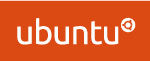
In this post, I’m going to provide instructions and a guide on how to install the Horizon Agent for Linux on Ubuntu 20.04 LTS. This will allow you to run and connect to an Ubuntu VDI VM with VMware Horizon View.
In the past I’ve created instructions on how to do this on earlier versions of Ubuntu, as well as RedHat Linux, but it’s getting easier than ever and requires less steps than previous guides.
I decided to create the updated tutorial after purchasing an AMD S7150 x2 and wanted to get it up and running with Ubuntu 20.04 LTS and see if it works.
I also highly recommend reading the documentation made available for VMware Horizon: Setting Up Linux Desktops in Horizon.
Requirements
- VMware Horizon View 8 (I’m running version 2103)
- Horizon Enterprise or Horizon for Linux Licensing
- Horizon VDI environment that’s functioning and working
- Ubuntu 20.04 LTS Installer ISO (download here)
- Horizon Agent for Linux (download here)
- Functioning internal DNS
Instructions
- Create a VM on your vCenter Server, attached the Ubuntu 20.04 LTS ISO, and install Ubuntu
- Install any Root CA’s or modifications you need for network access (usually not needed unless you’re on an enterprise network)
- Update Ubuntu as root
apt update
apt upgrade - Install software needed for VMware Horizon Agent for Linux as root
apt install openssh-server python python-dbus python-gobject open-vm-tools-desktop - Install your software (Chrome, etc.)
- Install any vGPU or GPU Drivers you need before installing the Horizon Agent
- Install the Horizon Agent For Linux as root (Enabling Audio, Disabling SSO)
./install_viewagent.sh -a yes -S no - Reboot the Ubuntu VM
- Log on to your Horizon Connection Server
- Create a manual pool and configure it
- Add the Ubuntu 20.04 LTS VM to the manual desktop pool
- Entitle the User account to the desktop pool and assign to the VM
- Connect to the Ubuntu 20.04 Linux VDI VM from the VMware Horizon Client
And that’s it, you should now be running.
As for the AMD S7150 x2, I noticed that Ubuntu 20.04 LTS came with the drivers for it called “amdgpu”. Please note that this driver does not work with VMware Horizon View. After installing “mesa-utils”, running “glxgears” and “glxinfo” it did appear that 3D Acceleration was working, however after further investigation it turned out this is CPU rendering and not using the S7150 x2 GPU.
You now have a VDI VM running Ubuntu Linux on VMware Horizon View.
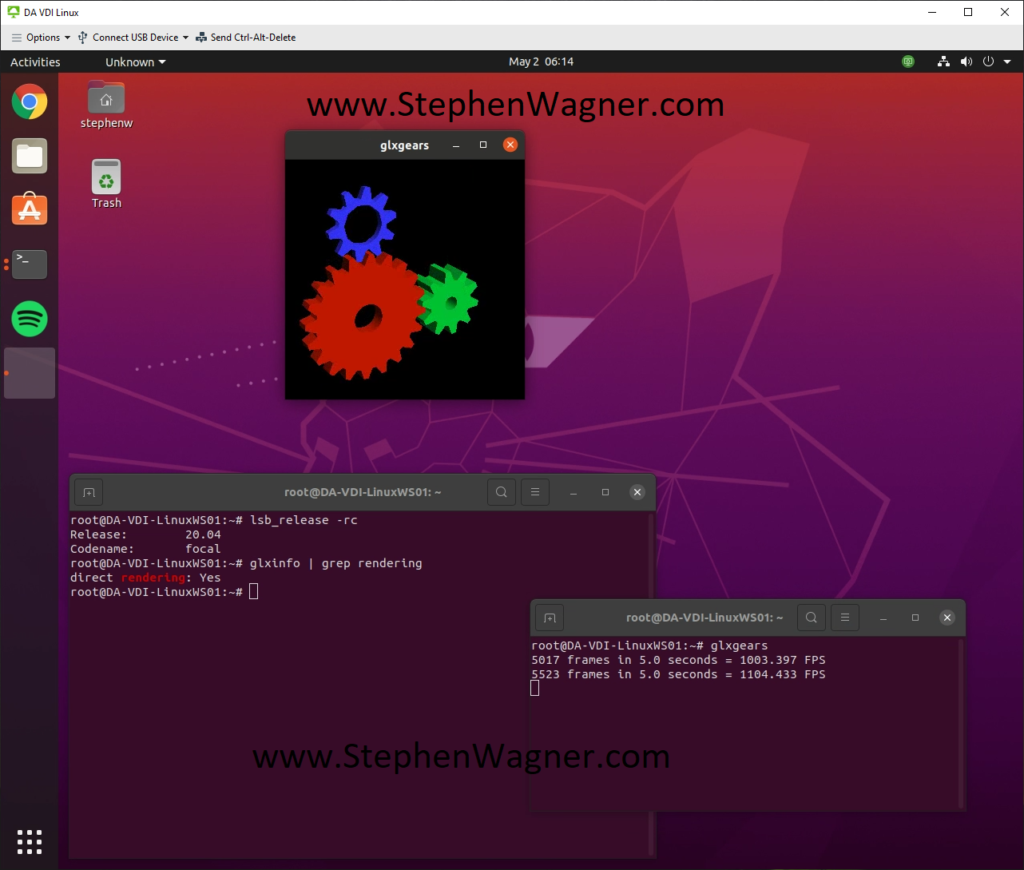
[…] Update – May 3rd 2021: Click here for an Updated guide for Ubuntu 20.04 LTS with VMware Horizon! […]
[…] Install Horizon Agent for Linux on Ubuntu 20.04 LTS Linux VDI Guest […]
Hi, what do I need to do to install Horizon Agent on a real computer with Linux (Ubuntu 20.04.2)?
I install open-vm-tools*, try to install the client, confirm the EULA, but then it crashes again and just says: install vmware tools and crashes …
Hi Igor,
I actually don’t think this is supported. While you can install the Horizon Agent on a Physical Windows PC, I don’t believe you can on a Linux PC.
Cheers,
Stephen
Hi, do you know if it would be possible to install Horizon Agent on Debian ?
Hi Titouan,
The list of supported Operations Systems are below:
-Ubuntu 20.04 and 18.04 x64
-Red Hat Enterprise Linux (RHEL) Workstation 7.2, 7.3, 7.4, 7.5, 7.6, 7.7, 7.8, 7.9, 8.0, 8.1, 8.2, 8.3, and 8.4 x64
-Red Hat Enterprise Linux (RHEL) Server 7.8, 7.9, 8.2, 8.3, and 8.4 x64
-CentOS 7.2, 7.3, 7.4, 7.5, 7.6, 7.7, 7.8, 7.9, 8.0, 8.1, 8.2, 8.3, and 8.4 x64
-SUSE Linux Enterprise Desktop (SLED) 12 SP3, 15 SP1, and 15 SP2 x64
-SUSE Linux Enterprise Server (SLES) 12 SP3, 12 SP5, 15 SP1, and 15 SP2
More information can be found at: https://docs.vmware.com/en/VMware-Horizon/2106/linux-desktops-setup/GUID-E268BDBF-1D89-492B-8563-88936FD6607A.html
Cheers,
Stephen
After updating the ubuntu 18.04 kernel from 5.3-62 to 5.4-87, strangely I can’t connect to the ubuntu vdi machine. It always generates an error “all ubuntu desktops in your sources are busy. Please try after some time or contact system administrator”
it was very usefull thank
I have problems running app-update but I can open a browser and manually download open-vm-tools-desktop.
Any idea how to manually install it from cmd line?
Hi Bob,
Can you be more specific when running “apt update”? What types of issues?
Cheers,
Stephen
Hi Stephen,
Thanks for the reply. The issue I’m having is that I’m unable to get the any updates when I run apt update. 101: Network is unreachable. It looks like it has something to do with the network because I can access the same URL via Browser without issues.
I manually download open-vm-tools-desktop and tried to install it manually but I ended up with a dependency error. I gave up here last night and I just ended up installing the “Regular” vmtools from the iso just so I can continue testing out Ubuntu VDI in Horizon.
Just wanted to know if you or anyone knows how to install open-vm-tools-desktop from an environment that has no network or fix the dependency issue.
If you think you know how to man
Hi Bob,
Interesting… I’d recommend fixing the network issues, I’m thinking it’s most likely either your firewall blocking ports or services, or you might be doing HTTPS interception in which case you’ll need to add the trusted root cert to your linux install.
I’d recommend fixing the network issue and letting it run automatically (to avoid other dependency issues). You’ll also need other packages as well when deploying this, so again, easier to get apt working.
Cheers,
Stephen
Thanks Stephen, I hear ya!
Love the work you do on VDI. Keep it up!
Hallo Stephan
Ich habe unter Ubuntu diesen Fehler nach dem Login:
2022-08-26 13:46:20.558+02:00: vmware-view 47347| ErrorCallback:862: The task ‘CdkAddClientInfoTask’ failed with error: Fehler: Es ist ein unerwarteter Fehler aufgetreten (domain=2600, code=52).
Es wird mir ganz kurz die VMs auf der anderen Seite angezeigt, dann kommt eben der o.g. Fehler.
Was läuft da falsch?
have you managed to get this working with Ubuntu 22.04? I’m at hundreds of hours with no success.
Hi Lance,
I have, and I have a blog post detailing instructions at https://www.stephenwagner.com/2022/10/25/install-horizon-agent-for-linux-ubuntu-22-04-lts/.
Cheers,
Stephen
Hi Stephen
Do you have any detailed instructions? Your guide is higher level than even VMware’s, What AD bind solution are you using, what SSO solution are you using, what tweaks did you make in regard to the VMware configuration? I have tickets with VMware and the 2 Clients that they are aware actually have it functioning literally had to get developers to modify Linux libraries to get it to work. It has now been deferred back to the engineering team.
Your advice would be highly appricated.
Hi Lance,
These instructions should work. However, this is for an older version of Ubuntu LTS. Are you running this version? If you’re running the most recent LTS, please use my updated guide: Install Horizon Agent for Linux on Ubuntu 22.04 LTS.
Cheers