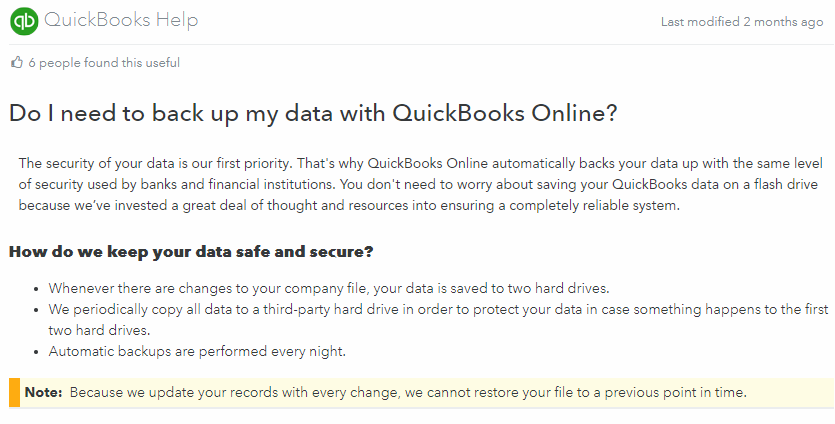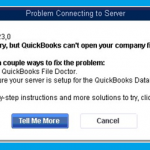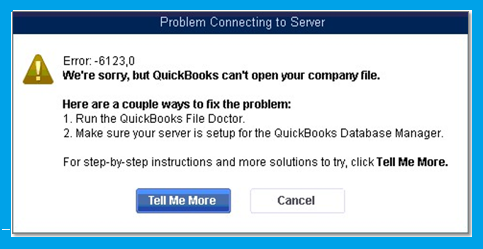We all want to make sure our accounting (or clients accounting) data is always backed up, and available for restore in the event of data loss, corruption, or damage. Using QuickBooks desktop, this was easy as you could either use Windows Volume Shadow Services along with your backup and disaster recovery infrastructure, or manual/automatic backups inside of the QuickBooks Desktop application itself.
We traditionally saw IT use the former, and accounting staff using the latter.
Many companies have since migrated from QuickBooks Desktop to QuickBooks online, in an effort to utilize simpler multi-user access, access to your books from anywhere, features and functionality that only come with QBO, app integration and more.
I was one of those people running an extremely old version of QuickBooks, and I needed to upgrade. To keep costs low, and take advantage of some app integration that were available, I decided to upgrade to QuickBooks online.
Overall the upgrade went smooth, however I wanted to make sure that I could backup my data now that I’ve fully migrated over, this is where things got complicated…
QuickBooks Online Protection
Looking through QuickBooks online for some type of backup or export feature, I was unable to find one. I decided to do a google search, and came up with a few documents.
https://community.intuit.com/articles/1779217-do-i-need-to-back-up-my-data-with-quickbooks-online
The above link explains Intuit’s backup and disaster recovery strategy in simple terms for customers. A screenshot below:
According to this page, Intuit backs up our data everynight, stores it on 2 hard drives every change, and copy all data to a third-party hard drive (assuming to take it off-site).
So we know something is being done for protection… It’s a bit scary that a third-party has a copy of the data, but we probably agreed to this when accepting the EULA. There’s still nothing about how we can backup our data.
QuickBooks Online Backup and Export
Doing some further searching, I came across another article.
Now we’re talking! According to this article, you can use the data export tool to move your QuickBooks Online data and information to another version of QuickBooks. You could use this not only as a means to export the data, but also to have a backup/copy for yourself (for pease of mind).
I started to follow the instructions in this document, however I quickly noticed that some options that should be available, didn’t show up in my QuickBooks Online interface.
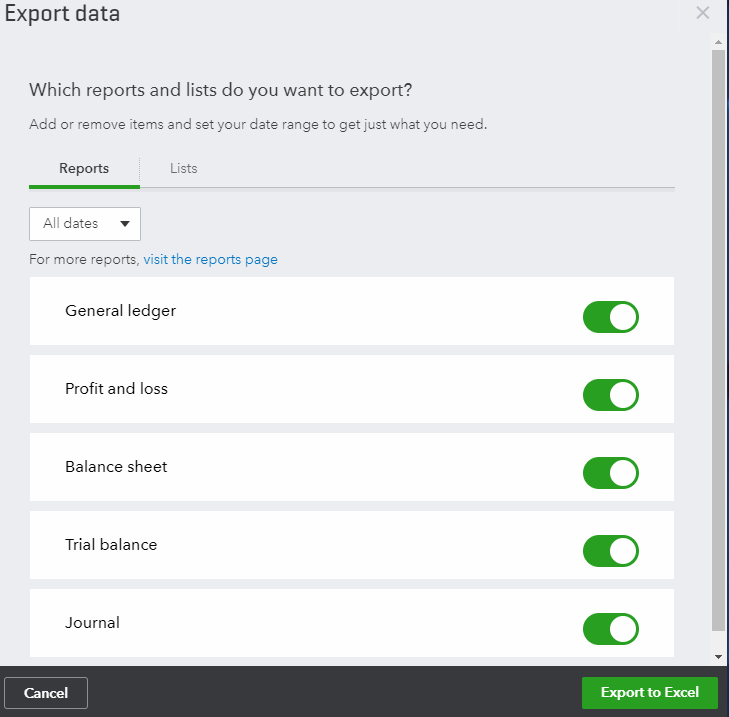
It appeared that I was missing the option to “Download Company Data” under “Moving to QuickBooks Desktop”. I could only export Reports and Lists.
I was wondering if something was wrong with my account because it was brand new, or if I had to enable this feature somewhere.
It turns out that if you are a Canadian QuickBooks Online customer, you do not have access to export or backup your file. You can only export Reports and Lists to Excel. The QuickBooks Online company file export feature is only available on the QuickBooks Online USA (American) version.
I was later able to confirm this by finding this post: https://quickbooks.intuit.com/community/Install/Converting-Quickbooks-online-to-desktop/td-p/182689
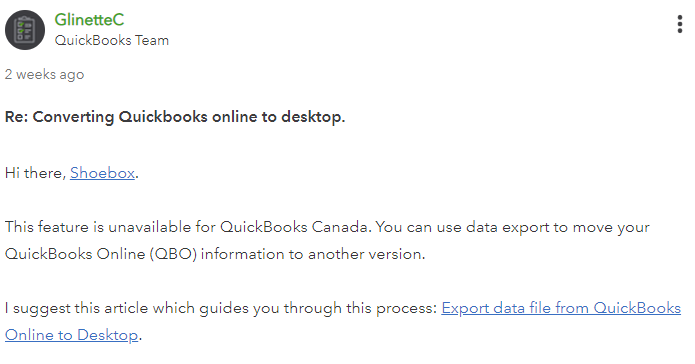
So as the individual from the QuickBooks Team stated, this feature is unavailable for QuickBooks Canada.
Worst case scenario, if you are moving from QBO (QuickBooks Online) to QuickBooks desktop, you can find the extremely complicated procedure below, but I wouldn’t recommend it to be used as any type of backup:
https://quickbooks.intuit.com/community/Help-Articles/Export-data-file-from-QuickBooks-Online-to-Desktop/m-p/186302
Hopefully in the future, Intuit will add this functionality to QuickBooks Online Canadian version. Until then, you might be able to try some 3rd party apps, but I haven’t tested or verified any of these.
Comment with your thoughts below!